
Google first released the Nexus 7 in May of 2013, and it is still being developed for today. XDA Recognized Developer semdoc has helped to bring official AICP 13.1 Oreo nightlies to this aging Google flagship.
AICP ROM comes with its own tweaks and options that stem from other popular ROMs out there. This means that the ROM borrows the good features of others and combines them into one complete package. While this may seem a little bit shady, the Pac-Man ROM developers have gained permission from other developers to borrow the good features.
Known issues
– privacy manager is missing at the moment
– no option to config the buttons
– substratum doesent work
Prerequisite
- While custom ROMs are a great way to get a fresh experience on your phone, installing these custom ROMs is a risky process. You’ll need a rooted Nexus 7 2013 and a custom recovery TWRP in order to install custom ROMs.
- Make sure that your phone is charged at least 70% before installing the ROM and also create a backup of all your important files. Creating a Nandroid backup is the best option if you have storage space available.
Here’s a guide to install the AICP Android 8.1 Oreo ROM on your Nexus 7 (2013).
- Download Android 8.1 AICP custom ROM Nexus 7 2013.
- Power off the phone and Wait a few seconds and then press the volume up and volume down buttons along with the power button at the same time for about 3, or 4 seconds.Release the buttons.
- Once the phone enters into TWRP Recovery, perform a full data wipe task by Select “Wipe” from the main menu of the TWRP recovery and then select “Swipe to factory reset” option on the bottom of the screen.
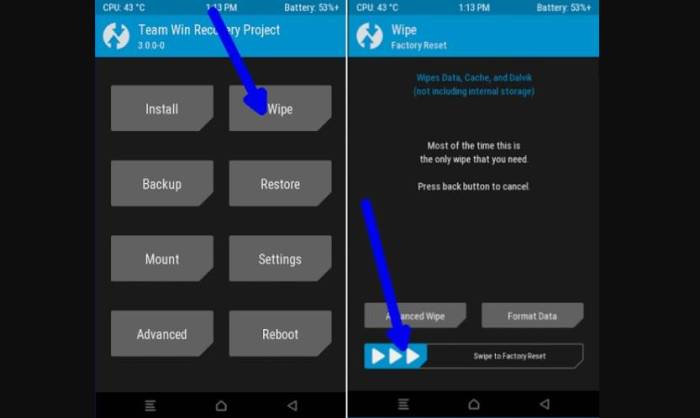
- Return to the main TWRP menu and choose Install. Browse and select the aicp_flo_o-13.1-NIGHTLY-20180604.zip file which you copied earlier to your phone’s storage in the second step. Swipe to Install/Flash in order to begin the flashing process.
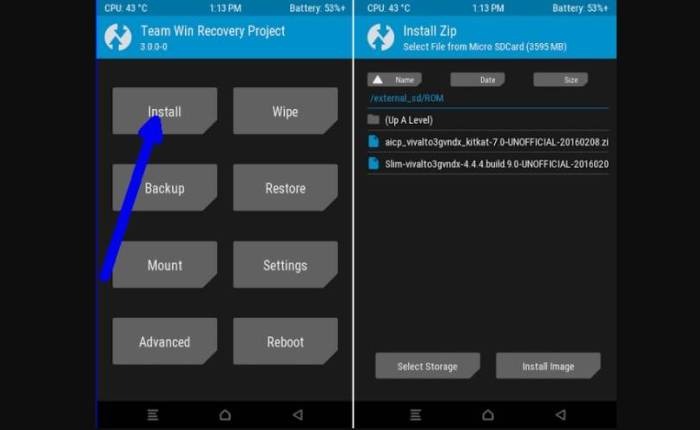
- Once AICP ROM are installed, and then select “Reboot System” button.
Now, your device (Nexus 7) will take a few minutes to complete the booting process.
Users then head to Settings => select About phone to confirm the installation of AICP Android OREO custom ROM.
Thanks for reading how to install Android 8.1 Oreo AICP 13 on Nexus 7 and I hope that this tutorial has helped you. Tell us how things worked for you and share your Android experience with us and with other users by using the comments field from down below.
