The Redmi 5 and Redmi 5 PRO are the recently launched devices from Xiaomi in the mid-range segment. Both the devices come with some great specifications that are worth the bucks spending on them. The devices come with Android 7.1 Nougat out-of-the-box with minimum customizations and a locked bootloader. So, you need to unlock the bootloader on Redmi 5 and Redmi 5 PRO before installing a custom recovery like TWRP on your device. Once the TWRP is installed, you can root Redmi 5/5 PRO easily.
In this tutorial, we will share the working and safe way to UBL your Redmi 5 (Rosy) / 5 PRO (Vince). So, follow the below tutorial to unlock the bootloader.

How To Unlock Bootloader Xiaomi Redmi 5 (Rosy) / 5 PRO (Vince)
Tap on About Phone and locate MIUI version. In quick successions, tap on this option 7 times, which will unlock Developer Settings and you’ll see a message saying “You are now a developer!“.
Go back a step and in the main menu of Settings, scroll down to Additional Settings, and then on Developer options.
Here you’ll find an option, OEM unlocking. Tap on it to toggle it on, you might be asked for your passcode or unlock pattern followed by a warning about the potential dangers of bootloader unlocking. Tap Enable on it.
Now within the same menu, head over to Mi Unlock Status and tap on it. Then tap on Add account and device.
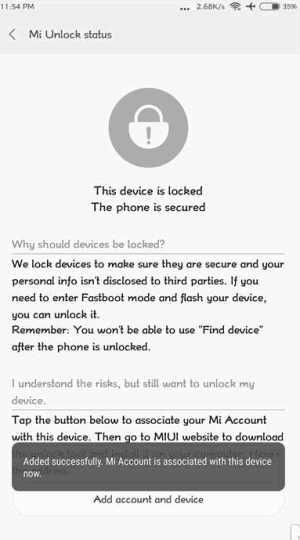
Now that you’ve followed all of the steps above, it’s safe to move to your Windows PC. Download Mi Unlock Tool using this link and unpack the ZIP file.

Now run the Mi Flash Tool then it will ask to login to your existing account so fill up login credentials and login with the same Mi account that you used before.
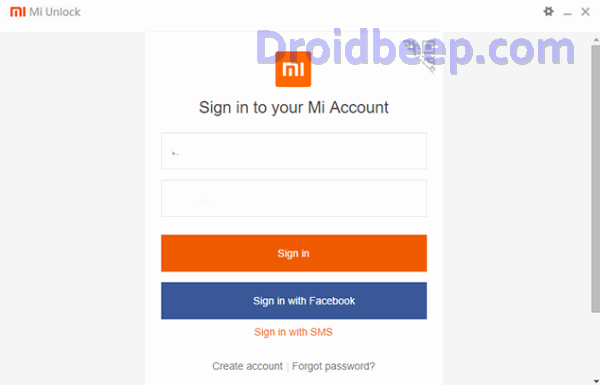
Now connect your Redmi 5 via USB cable and restart it in Fastboot mode. To boot up in Fastboot mode, switch off the device and hold the Volume Down Button. As you continue holding this button, press the POWER button and do not release the volume down button until you see Fastboot in green text displayed on the screen.

Now, the Mi Unlock tool will show a device connected. Once it does, click on Unlock and you’ll be warned twice about the potential harms of bootloader unlocking which includes lesser protection and greater vulnerability to malware. Click on Unlock anyway.
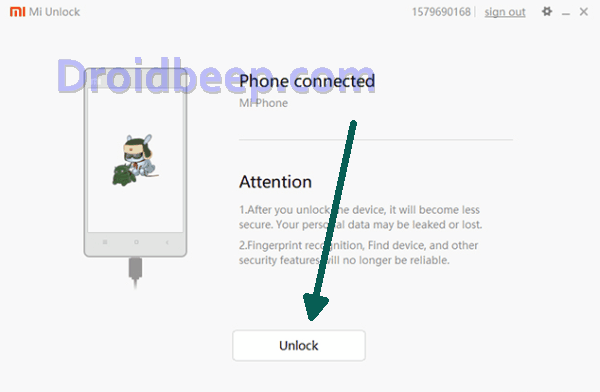
Now, you can sit back and relax as the tool tries to unlock your Redmi 5’s bootloader. If you’re trying it for the first time, chances are you’ll see an error asking you to try after 720 hours (30 days). If you’re lucky enough, your Redmi 5’s bootloader will be unlocked and you’ll see a message informing the same.
If your efforts hit a wall, you can try again after the 720 hour period is over and this time, hopefully, you should be successful.
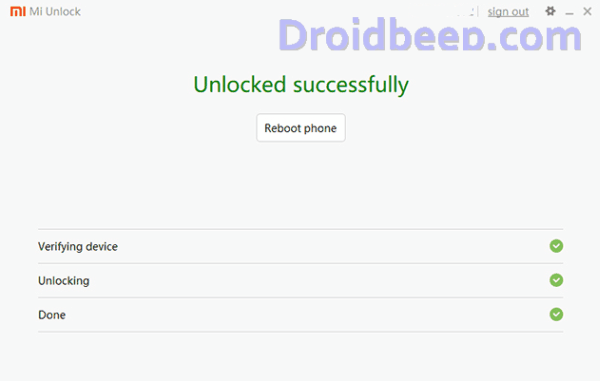
To check the status of the bootloader, you can go to Settings -> Additional settings -> Developer options -> Mi unlock status and you’ll see a message saying the bootloader is unlocked.
If you like this post then don’t forget to comment below. Also, Share this post with your Friends on Social Media.
