The latest Realme smartphone certainly has complete and cool features. Now many Android phones are equipped with the Split Screen feature. For users who don’t know how to split screen on Realme phones can follow the following tutorial.
By using this split screen feature, you can open two applications in 1 screen that is divided by 2, so you can open 2 applications at once. For example, you want to watch YouTube but you are chatting with your girlfriend, well you can activate this split screen feature to be able to open the YouTube and Whatsapp applications simultaneously.
Although every Android smartphone already has this feature, each smartphone has its own way to activate it. Well for Realme smartphones, you don’t need to use any additional applications to split screen on your smartphone, just use the built-in features of the Realme smartphone itself.
How to Enable Realme’s Split Screen Feature
Table of Contents
Realme smartphones have been popular for having a variety of advanced features that will help various activities of its users.
One of the interesting features equipped on realme smartphones is the Split screen which will make it easier for us to split the screen for two different applications. For more details, see some ways to split screen on Realme phones.
Split Screen With Recent Apps
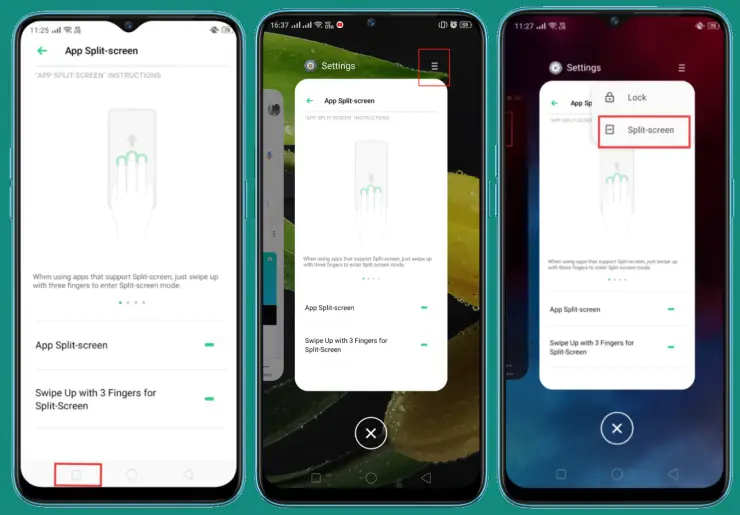
This first method uses the recents button which is also very easy to use. Let’s follow the steps below.
- Open the application you want to split screen.
- Next tap and hold the Recent Apps button on the far left.
- After that tap the three-line icon on the top left.
- Then select Split-Screen.
- Next you select the next app to occupy the bottom space.
In addition to the above method, you can also do it by pressing and holding the Recent App button for a few seconds then the screen will automatically split into two parts.
3-Finger Split Screen
On Realme, not only can you screenshot with three fingers, but you can also split screen by swiping three fingers up.
Here are the steps for Split Screen with three fingers:
- Go to the Settings menu and select Convenience tools.
- Next scroll down and select Split Screen.
- Then activate Split Screen and Swipe up with 3 fingers at the bottom.
- After that swipe the screen up with 3 fingers and the screen will automatically split into two parts.
- Next, just select the second application you want.
Notes:
- realme UI 3.0: Settings > Apps > turn on Split screen and Swipe up with 3 fingers to enter Split screen.
- realme UI 2.0: Settings > Convenience tools > Split screen > turn on Split screen and Swipe Up With 3 Fingers to enable Split screen.
- realme UI 1.0: Settings > Split screen > turn on Split screen and Swipe Up With 3 Fingers to enable Split screen.
- ColorOS 6.0:Settings > App Split-screen > turn on App Split-screen and Swipe Up With 3 Fingers for Split-screen.
When the split screen feature is active, you can also move apps below to above or vice versa by tapping the arrow icon that appears between the divider lines in the center of the screen.
You should know that not all apps support split screen. Usually, a description will appear that does not support applications that cannot take advantage of this feature.
The method above we use Realme phones with 4GB RAM Android 10 version.
Multi Window Using Additional Apps
If you are using a Realme that does not support this feature, try using additional applications such as the following method.
- Open the Play Store and install Split Screen Shortcut application.
- Next, open the app and activate Split Screen.
- If a notification appears, tap Open Android settings.
- Later you will enter the Accessibility menu and then select Split screen and activate it.
- Now reopen the Split Screen Shortcut app and select the Long Press On… option and then select one of the buttons.
Open an app that supports Multi Window and tap the button of your choice. If you choose the Home button, you press and hold the Home button and the screen will automatically split into two. Please add the second application.
How to use split screen on a Realme
Swipe up with 3 fingers to enter split screen mode, then open the second app you want to open on split screen.
In an app that supports split screen, simply touch and hold the recent app button to split the screen, then select the second app.
Tap the recent app button at the bottom of the screen to enter multitasking mode, tap the menu button in the top right corner of the app, then tap split screen to split the screen.
Drag an app that supports split screen from the smart sidebar to open split screen.
So those are some easy ways that we can practice to use split screen on Realme phones. Good luck and hopefully useful.
Read some more interesting information from DroidBeep such as How to create OMOJI in Realme UI 3.0 in the previous article. If you found this guide useful, let us know in the comments.
