Nowadays, many people are fond of creating cartoon images, either to keep or to share on social media. It doesn’t matter at all if you’ve already decided on a photo to turn into a cartoon, but it wouldn’t be complete without using a cartoon drawing app.
If you are currently looking for how to edit photos into cartoon images via a Xiaomi smartphone. Take it easy, because we have collected some of the easiest ways to create cartoon images from your own photos.
Creating cartoon images through a smartphone certainly requires a special application so that the results can be maximized. Many applications from the Play Store that we can use.
For more details on how to edit photos into cartoons using Xiaomi, you can follow below.
How to Turn Photos into Cartoons on Xiaomi
Table of Contents
By following these ways to create cartoon images, you can turn your photos into anime, adjust the filter settings, and become one of the famous Disney cartoons in just a few clicks.
All these ways to edit cartoons are not only for applying cartoon effects to photos, but also adjusting things and applying color correction and photo editing. Here’s how to turn photos into cartoon images on Xiaomi devices such as Redmi, Poco and Mi that are easy to apply and of course free.
Edit Photos Into Cartoons With Meitu App
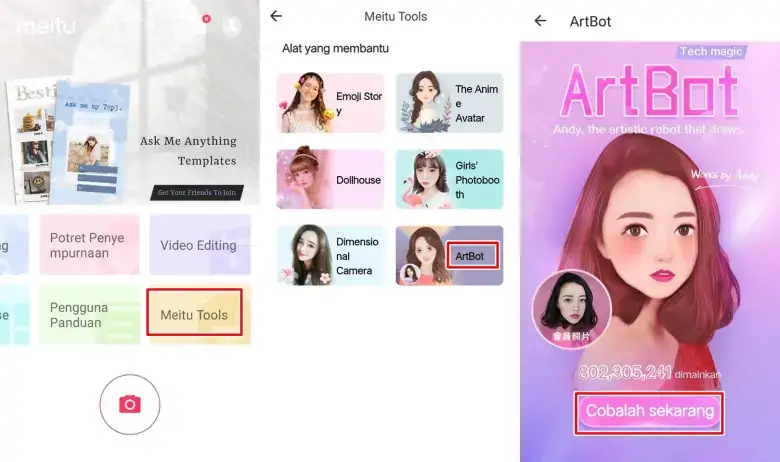
Meitu is one of the most interesting cartoon maker apps for Android. It provides a variety of emojis, effects and avatars. You can also adjust the saturation, contrast and brightness to enhance the image.
- Go to the Play Store, then search for the Meitu app and install it on your Xiaomi phone.
- Once installed, open the app and tap Meitu Tools.
- Then select ArtBot then tap Try It Now.
- Next, select the photo you want to change by tapping the Select From Album option or can tap Open Camera.
- After selecting the photo, the photo will automatically turn into a cartoon.
- Next optional, you can add effects that suit your liking.
- When finished, tap Save on the top right.
- Now that’s how to turn your photos into cartoons using the Meitu app.
Edit Photos into Disney Cartoons
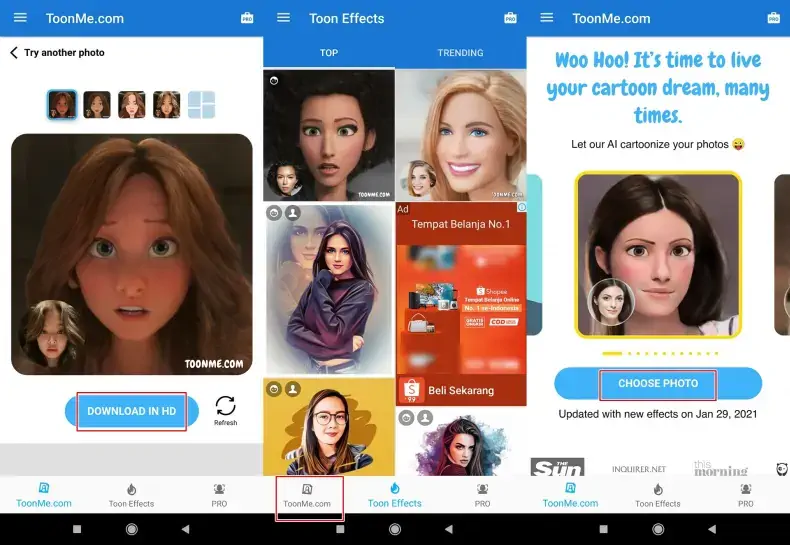
Toonme is an Android app that allows users to apply cartoon effects to photos in real-time. We can crop the photo and apply various effects to turn the image into a cartoon or anime. This app has a variety of effects such as stipple, pencil, and cartoon.
- First install the Toonme app from the Play Store.
- Once installed, please open the app and next tap Toonme.
- Then choose Choose Photo then select the image or photo you want to edit.
- Wait a few moments until the process is complete.
- After that, tap Download In HD so that the photo that has become a Disney cartoon is saved in the Gallery.
Turn Photos Into Cartoons With Snow App
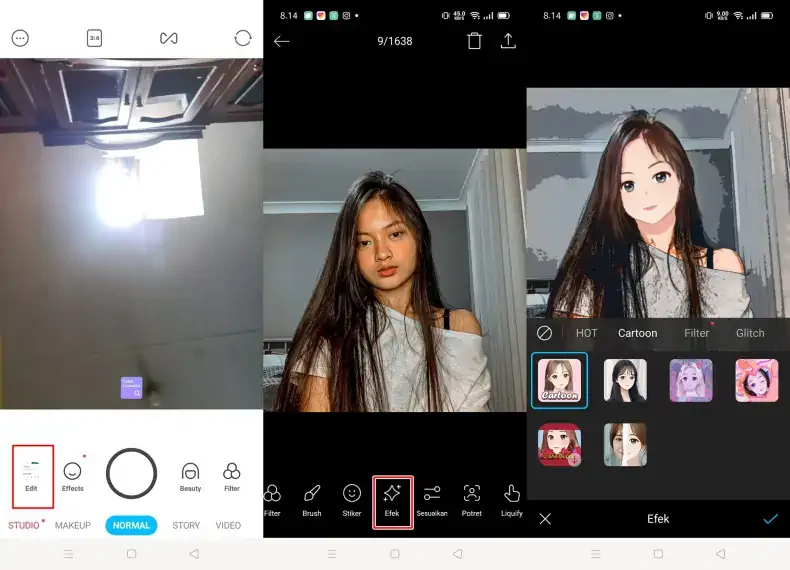
To create a cartoon image in the Snow app, you can use your phone’s camera or use photos and videos from the gallery. We can also see how the image turns out after applying certain effects. There are several comic, cartoon and sketch filters that we can apply. In addition, this cartoon drawing maker app has tools for creating caricatures and photo editing such as cropping and enhancing colors.
- Please download and install the latest Snow application from the Google PlayStore.
- Once you’ve installed it, you can take a photo directly from the camera or tap Edit to select an image from the Gallery.
- Then tap the Effects section at the bottom and then select Cartoon.
- If you want to turn the video into a cartoon, please select Stickers > Cartoon.
- Once done, tap the Check icon and then tap the Save button.
Turn Photos Into Cartoons With Comic Face Effect On TikTok
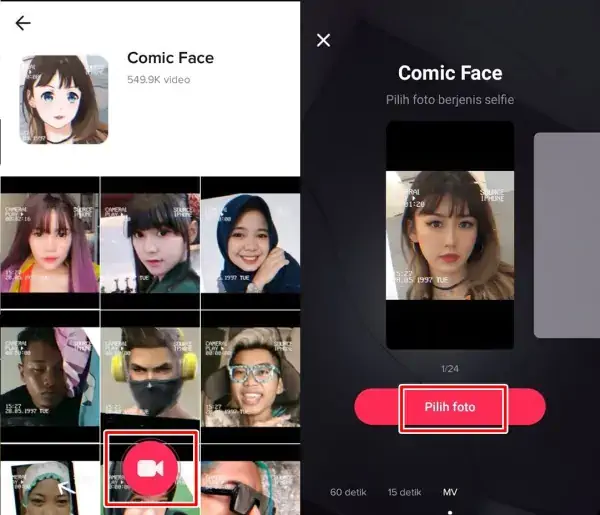
In the Tiktok application, we can share videos with a variety of effects or filters that have been provided in this application. One of the more popular effects is Comic Face. Well, you can use it to make your photos into cartoons.
- Open the TikTok app then tap Discover at the bottom of the screen.
- Next type Comic Face then select one of the available videos.
- The next step is to tap Comic face then tap the record button.
- After that, tap Select Photo and find the photo you want to edit into a cartoon.
- Tap OK and it will automatically be finished, besides that, you can add various effects according to your wishes.
- Now tap Next and fill in the caption as desired then please Post.
Edit Photos So Anime In Capcut App
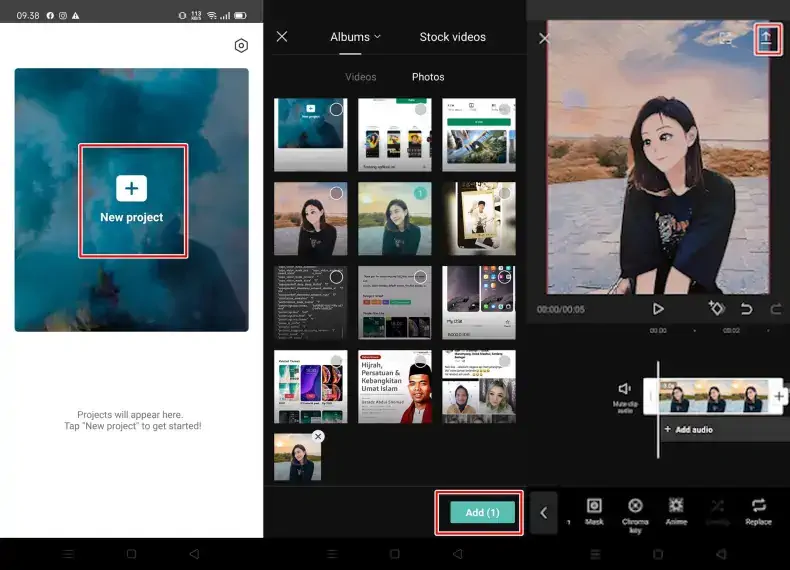
Although the Capcut application is basically intended for videos, but actually we can also use it to make our own photos turn into cartoons with its own tricks.
- Please install the Capcut app from the Play Store and after that open the app.
- Next, tap New Project then tap ADD to enter the photo that will be turned into a card.
- To turn your photo into a cartoon or anime, please tap on the video section.
- Later on the bottom screen will appear several menus, please select Anime.
- And automatically the photo will turn into an anime.
- Then you can export the results by tapping the icon in the upper right corner. When finished tap Done.
Later the editing results will be in the form of a video, you just need to take a screenshot of the video to save the anime image.
This is our guide on how to edit photos into cartoons on Xiaomi. Hopefully what Droidbeep.com shares can be useful
