The Oppo A15 comes with a USB On-the-Go (OTG) feature, which facilitates the connection of other USB devices such as flash drives and keyboards. This feature enables seamless integration and easy accessibility to external peripherals, thus enhancing the overall user experience.
This OTG function makes the Oppo A15 smartphone suitable for various usage purposes. With USB OTG capabilities, users can easily transfer files, access data, and even use keyboard input on the Oppo A15 device. This functionality adds versatility and convenience, making the smartphone suitable for a variety of professional and personal use cases.
In addition, users can connect the Oppo A15 to USB devices such as video game controllers and perform file transfers. Although the OTG feature is well known, there are still many users who have difficulty connecting it to their phones. Therefore, a better understanding of the OTG feature on the Oppo A15 can help users make effective use of it.
How to Enable USB OTG on Oppo A15
Table of Contents
The Oppo A15 is equipped with a USB On-the-Go (OTG) feature that allows users to share data between a pendrive and the phone. This feature makes file transfers easier and faster, with an adequate 64 GB internal storage capacity.
This feature is especially useful for users who want to transfer files to a flash drive without the need to use a laptop or PC.
In addition, OTG can also be used to connect a gamepad or external keyboard, enhancing the gaming experience and writing capabilities.
How to Enable OTG on Oppo A15
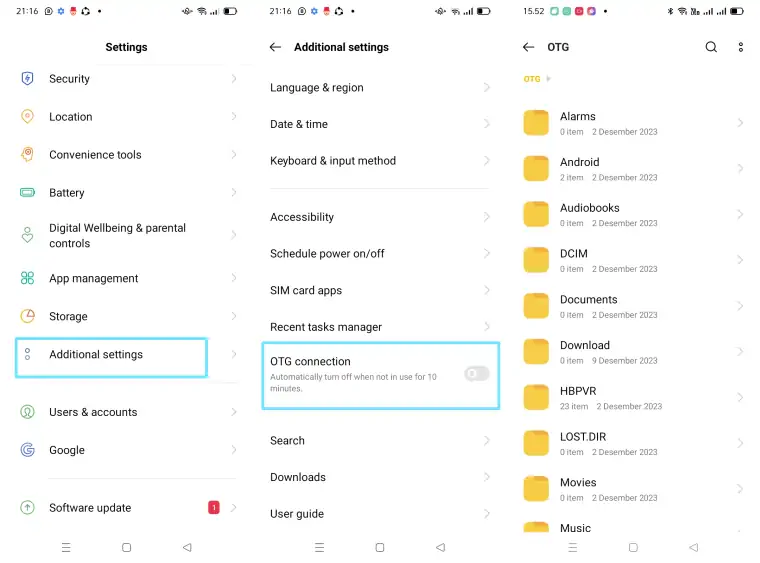
- Make sure you are using an OTG adapter that supports Micro-USB. Otherwise, you will not be able to connect the pendrive directly.
- Connect the pendrive to the OTG adapter and connect the OTG to the USB port on the Oppo A15 phone.
- Open the Settings menu on your Oppo phone, then tap the Additional Settings option.
- Locate and enable the OTG Connection option.
- After enabling the OTG Connection option, the File Manager app will open automatically.
- Tap the OTG drive to access it. You can now access and move data between your pendrive and Oppo A15.
- Select the files or other data you want to move, then copy and paste them to your desired destination folder.
How to Unmount OTG on Oppo Phone Safely
Unmounting OTG (On-The-Go) safely is important so that the data and flash drive are not damaged. Here are the steps to safely remove OTG:
Open the notification panel on your Oppo phone, then click to safely unplug the USB device. Or you can also go through the settings menu.
- Open te Settings menu on Oppo A15.
- Then tap the Additional Settings option.
- After that disable OTG Connection.
- Now you can safely remove OTG.
That’s how to use OTG on Hp Oppo A15 and A15s. Hopefully useful and good luck
