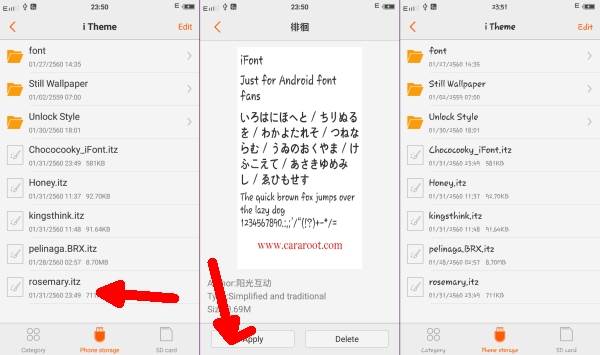Many users who have installed the funtouch 2.5 are facing an issue with the fonts. Vivo has changed the font style in its Funtouch 2.5 update and has completely removed the font settings from Vivo phones.
There is a lot of discussion going on vivo forums regarding the change in fonts after funtouch 2.5 update. Now you can easily change the font on Funtouch 2.5 Vivo phones by downloading and installing a third-party fonts.
With this guide, you can install unique fonts on your phone. To give it a better look, you can install and use these fonts to make your phone beautiful.
Change Font Vivo Vivo Y31L, Y21L, V3, V5 via zFont
Table of Contents
zfont is an application that can change the font style on Vivo phones. This application has a complete custom font with various models.
- Install the zFont app on the Google Play Store.
- Open the zFont application and select Stylish or Colors.
- Select a font then tap Download.
- After that tap Set then select Vivo (Funtouch OS).
- Select Change Font.
- Then tap Local and select Local Font.
- Please apply the font from the zFont.
Change Font Vivo Vivo Y31L, Y21L, V3, V5 via uFont
The uFont app provides hundreds of unique fonts that you won’t find on iTheme. You can download as many fonts for Vivo phones as you like for free.
- Install the uFont For Vivo application on the Play Store.
- Open the application, then select a font.
- Then tap Download then tap Change Font.
- Then iTheme will open, you select Local.
- Tap Local Font then apply the font you just downloaded earlier.
Both of these methods can be used for all old Vivo phones such as Y21L, Y31L, V3 and also the latest Vivo phones. Hopefully the tutorial we made can be useful for all Vivo users who are looking for how to change Vivo fonts for free.