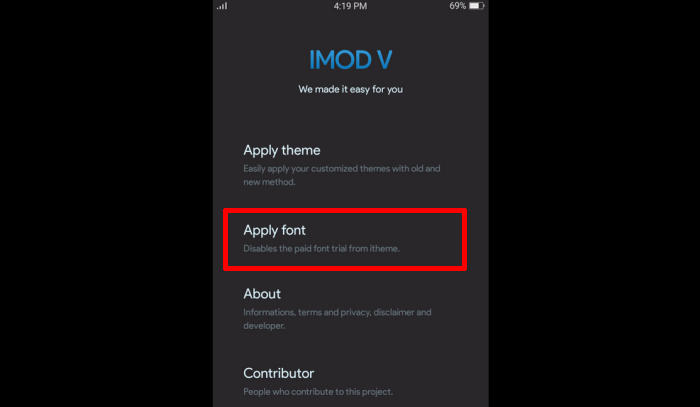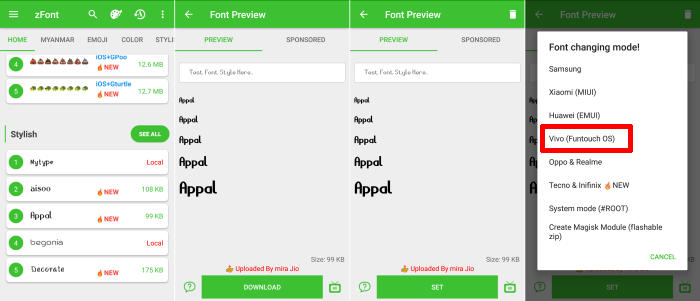If you want your Vivo Y19 phone to look cool, one way is to change the theme or font. For that, here I will guide you to change the font on the Vivo Y19 phone.
The Vivo Y19 flaunts a 6.53inch IPS LCD display with 1080 x 2340 pixels that results in a pixel density of 395 PPI. The smartphone boots on Android 9.0 Pie operating system. The device has a 128 GB internal storage which can be expanded up to 512GB by using a memory card.
The Vivo Y19 has Octa-Core processors having clock speeds of 2 GHz. The processor is further coupled with a 4 GB ram. The combination is placed on a Helio P65 (MT6768 MHz) chipset. The graphical requirement is taken care of by the Arm Mali-G52 graphics unit.
This Vivo phones equipped with FuntouchOS 10 OS based on Android 10. Many features are embedded, one of which is the i Theme which contains hundreds of themes and font styles.
How To Change Font Style Vivo Y19 via iMod V
Table of Contents
The iMod v app allows you to change the 5 minute trial font to permanent without the need to purchase. This application does not require root and how to use it is also easy as in the guide below.
- Download iMod V APK for Vivo Y20.
- Open folder Download, and click file IMOD V 1.0.apk
- To install the app, choose Setting, and activate Unknown Source.
- Once installed, open iTheme and choose Font.
- Choose your preferred font from the list.
- Download and install your preferred font.
- Then close iTheme through the recent app.
- Then open the iMod V app and after that click Apply Font.
- Your Vivo Y19 will automatically have new font style.
How To Change Font Vivo Y19 via zFont App
If you want to use third-party fonts, in the zFont application you can find hundreds of fonts and emojis to apply on Vivo Y19.
- Find and install zFont app from Google Play Store.
- Open the app to find menu options of regular font, colored font, and emoji.
- Choose Style to see the list of unique fonts.
- You can choose one preferred font and click Download.
- Once download completed, tap Set.
- Next, the option Font Changing model will appear. Choose Vivo (FuntouchOS).
- iTheme will open, choose Lokal and afterwards, choose Font Local.
- Apply a font from zFont.
- The new font style is activated and your phonewill have better display look.
Those are the two guides on how to change fonts on Vivo Y19 phone without root. Hopefully this tutorial will be useful for all Vivo Y19 users.