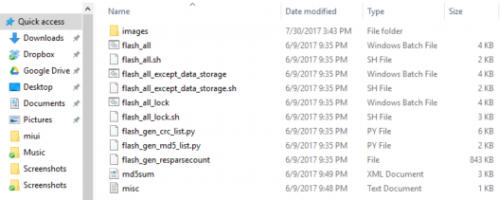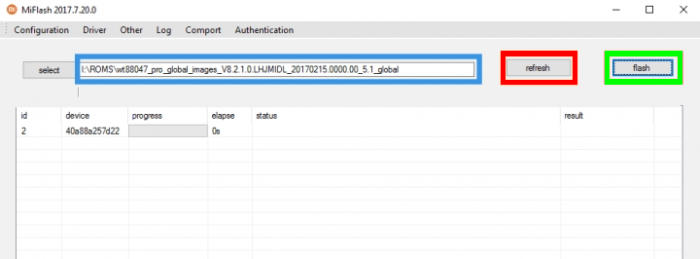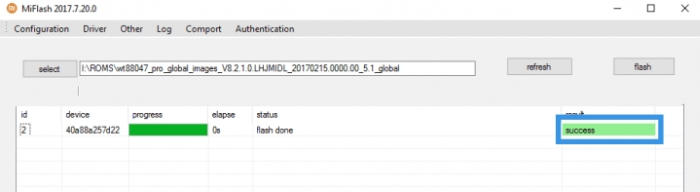Flash Xiaomi Redmi 6A – If your Redmi 6A has an unlocked bootloader, you can use Fastboot Mode to flash factory images using Mi Flashing Tool. This is the best method for updating a rooted device, fixing a bricked phone, bootloop, reverting to stock, or even getting new Android updates before everyone else.
Here is the guide to Flash, Update, Unbrick Mi A1 Android One. With the help of Mi Flash tool, you can easily flash the latest Fastboot ROM on your Redmi 6A phone.
Pr-requisites
Table of Contents
- This guide, and firmware is only built for Redmi 6A codename “Cactus“, and meant nothing for any other device in any manner.
- To perform this procedure, your device’s boot-loader. Without it, one cannot perform it. It you’ve haven’t done yet then you must follow unlock bootloader Redmi 6A guide given in this post.
- All the data stored under phone’s internal memory would be removed after installing this stock Rom. This can not be undo.
- You need a Windows-based PC with internet connectivity to download the needed file.
Download
- Download MIUI ROM Flashing Tool – Double click on it to install on your PC.
- Fastboot ROM MIUI 10 V10.0.2.0.OCBMIFH (1953M) – extract the file anywhere in your computer. You may again have to open the extracted file using WinRAR or WinZip and extract it again till you see several files similar to the ones shown below.
How to Flash Redmi 6A with Fastboot Mode
- Turn off your Redmi 6A and press the Volume and Power buttons simultaneously to enter into Fastboot mode.
- Connect the device to your PC using a USB cable. Your PC will recognize the device and install the necessary drivers to set it up for use.
- Open the file folder for the decompressed package and copy its path on your computer.
- open MiFlash.exe to run the MiFlash software.
- In its address bar, paste the folder path of the ROM file copied in Step 3.
- Click on the red circled-out button to refresh and MiFlash will automatically recognize your device.
- Click the green circled-out button to flash the ROM file to the device.
- Sit back and watch the progress bar inside MiFlash turn fully green, implying that the new system update has been successfully installed on your device.
- Your phone will reboot once the installation completes.
Voila! your Redmi 6A phone is now turned on and booted into the newly installed MIUI 10 ROM. Installing MIUI via Fastboot is wiping all your phone’s data so it will be like a brand new phone. Hence you have to setup your phone from the basic, just take it as a new phone.