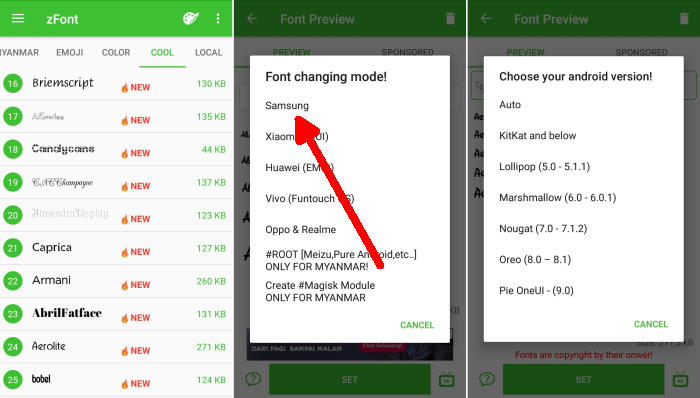Easy Methods to Customize Font Style On Samsung Galaxy J5 / Plus / Prime – You might want to change the font on your beloved Samsung but you don’t know how to do it. The good news is that you choose your favorite font and change it on Samsung Galaxy J5.
The Samsung J5 flaunts a 5.0-inch HD (720 x 1280 pixels) display, boots on Android v6.0 (Marshmallow) operating system, features gorilla glass. The device is equipped with Qualcomm Snapdragon 410 chipset and an quad-core processor that supports 1.2GHz clock speed. There is an Adreno 306 GPU that can provide amazing graphical effects while the massive 1.5 GB RAM looks after gaming and multitasking smoothly.
To keep the images, media files, and any other data, there is a 64GB internal storage which can be expanded up to 256GB via a microSD card. Hence, in terms of storage, there would not be any insufficiency.
If you are an owner of Samsung Galaxy J5, J5 Plus, J5 Prime, in this article we will highlight how to change the fonts on J5/Plus/Prime.
How to Change Font Style in Samsung Galaxy J5 / Plus / Prime via zFont App
Table of Contents
zFont is popular and best font style app for Samsung devices which allows you to get attractive fonts on your device. It is decent and simple to use which allows you to deliver a funny emoji and also modify them with varieties of font design.
- Download and Install zFont – Custom Font Installer for Samsung J5 from Google Play Store.
- Open the installed zFont app and on the interface you will be presented with menu to choose regular font, colored font, and emoji.
- Click Cool to choose from different unique fonts and click Download once you choose one font.
- Tap Set after download completed.
- Wait for Font Changing model option to appear and choose Samsung.
- On Choose your Android version option, choose the current version of operation system.
- Now, the Galaxy J5 (2017) display will look more attractive with a new font style.
How to Change Font Style in Samsung Galaxy J5 / Plus / Prime GxFonts App
GxFonts is one of the most downloaded and most well-known font changers for Samsung J5. The coolest feature of this app is to let you search users and allow to follow them.
- Download and install GxFonts – Custom fonts for Samsung J5 from Google Play Store.
- Open the app and on welcome menu you can find list of fonts compatible with Samsung Galaxy J5 (2017).
- Choose one preferred font by clicking Download.
- Once the font installed, activate Unknown Source in menu Settings – Lockscreen and Security.
- Next, open Setting – Display – Screen Zoom and font.
- Your preferred font is already added in Font Style.
- Choose the font and click Apply at upper right side.
Now that you know how to change the default font in Samsung Galaxy J5, you can go ahead and start experimenting with different fonts. Wasn’t it very simple? Should you still have any question or doubt, You no longer have to put up with that boring font anymore.