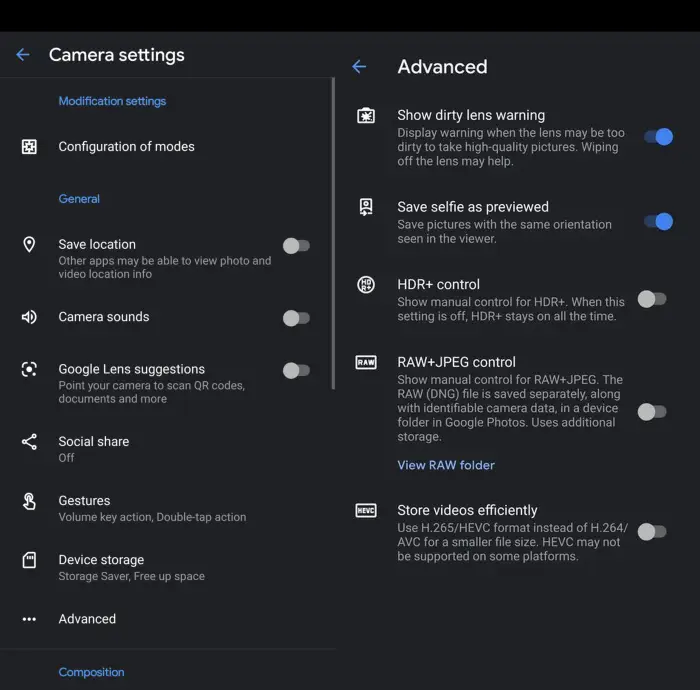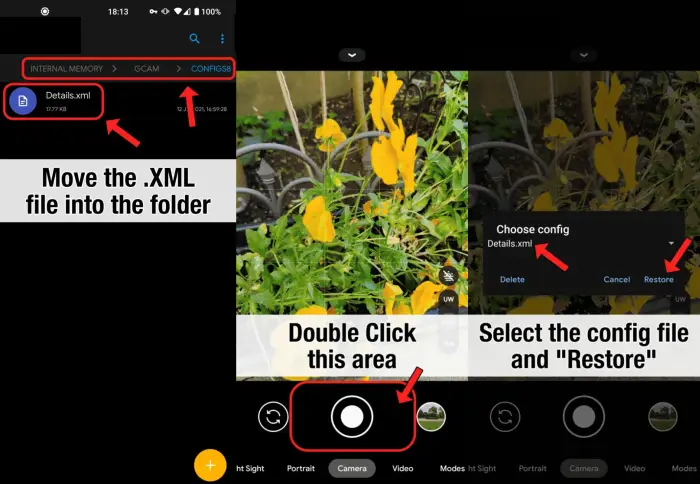The Moto G60 smartphone has been equipped with a Triple Camera with a 108MP main sensor, 8MP ultra-wide lens, and a 2MP depth sensor. With the main camera we can capture good, colorful, and detailed photos in well-lit conditions.
In low light conditions, the photos are not too bad, good enough even without OIS. While there is no telephoto lens, you can zoom in without losing any detail with the main camera.
The Macro and Depth cameras on the phone are useful for taking portrait shots or close-up photos that people sometimes don’t use. The ultra-wide camera is useful for capturing the widest possible area, the Motorola Moto G60 is great for Ultra-wide angle shots.
The front camera includes a 32MP f2.2 camera sensor for selfies and video calls. It features HDR, panorama and 1080p video recording at 30fps. Features for the selfie camera are also relatively complete, there is Portrait mode, Panorama selfie, Front camera HDR, AI Beautify, AI makeup and so on.
This smartphone in terms of camera is quite good and the features are quite complete. However, for users who like to take pictures, of course they will not be satisfied with the photo results. Usually they will use the Google camera or Gcam application.
Advantages of Google Camera
Table of Contents
Regarding the advantages of Google Camera, it is a debate of pros and cons in terms of the quality of photos produced if we compare it with the sophistication of the Moto G60 camera. Personally we are more inclined to choose Google camera, although in some conditions Motorola’s camera is still better.
For us, the Night Sight and Astrophotography features embedded in Gcam are a plus. Its capabilities are better than the night mode of Motorola’s built-in camera.
In addition to the two features mentioned above, GCAM stands out among other camera apps with interesting features such as HDR+ enhanced, Dual Exposure, Smartburst, Photobooth, Photo Sphere and QR scanner. With these, it is easy to get beautiful images according to your personal style.
Download Gcam Motorola Moto G60
As we know, Google Camera is the official app of Pixel smartphones. We can’t install it through the Play Store. Phone users other than Pixel can only use Google Camera Mod which we usually know by the name “GCAM”.
There are dozens of versions of Google Camera Mod circulating on the internet such as GCAM Hub, XDA-Developer, 4PDA and so on.
Here we share some stable Gcam apps for Motorola G60.
Gcam Nikita
| Version | 8.2.300 |
| Size |
76.4MB |
| Download | NGCam_8.2.300-v1.3 |
Gcam BSG
| Version | 8.1.101 |
| Size |
81.2MB |
| Download | MGC_8.1.101_A9_GV2b |
Gcam Greatness
| Version | 8.2.204 |
| Size |
102.96MB |
| Download | GCam8.2.204_Greatness.220428 |
Gcam Shamim
| Version | 8.4.400 |
| Size |
134MB |
| Download | SGCAM_8.4.400.42.XXX_STABLE_V38FIX |
How to Install Gcam on Motorola Moto G60
Next, follow these steps to install Gcam on Moto G60:
- Run the File Manager application.
- Next open the Download folder and click on the Gcam APK file.
- If this is your first time installing an APK via File Manager, make sure you have enabled Allow from this source in the Settings menu.
- Once installed, launch Google camera and allow all necessary access.
Now you try to compare the quality of this Gcam photo with the stock Motorola camera. If necessary, try to also use the config file that has been provided on the download page of each version of Gcam.
How to Install GCAM Config File
From the name, config contains a number of useful Gcam settings to further maximize photo quality. On the Gcam download page of your choice, the config is usually available according to your cellphone. Make sure to choose the Motorola Moto G60 Gcam config.
After you download the config, open the File Manager then create a new folder with the name GCam. Next open the GCam folder and create a new Configs8 folder again.
After that, put the XML-formatted config file in the configs8 folder. If so, open the Google Camera application and tap on an empty area like the screenshot below.
A popup will appear to select the config and then tap Restore. After that Gcam will reload again and you can use it again.
That’s how to download and install Gcam on Moto G60 without the need for root and Unlock Bootloader. Good luck.