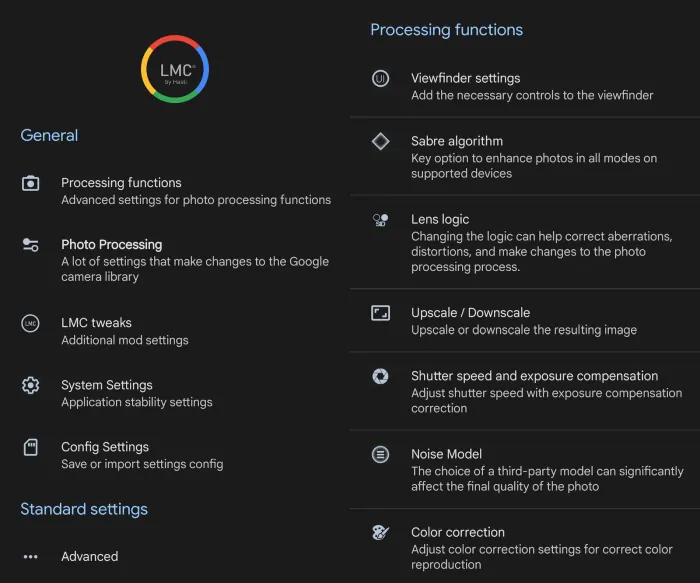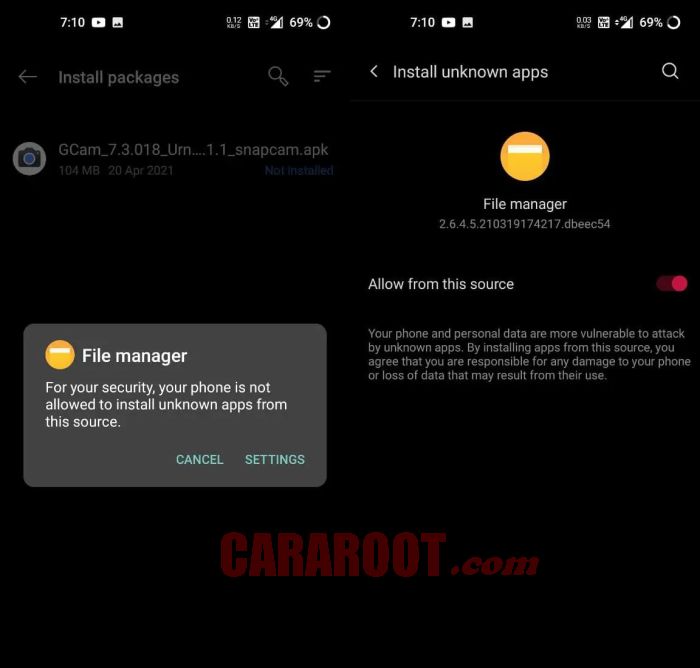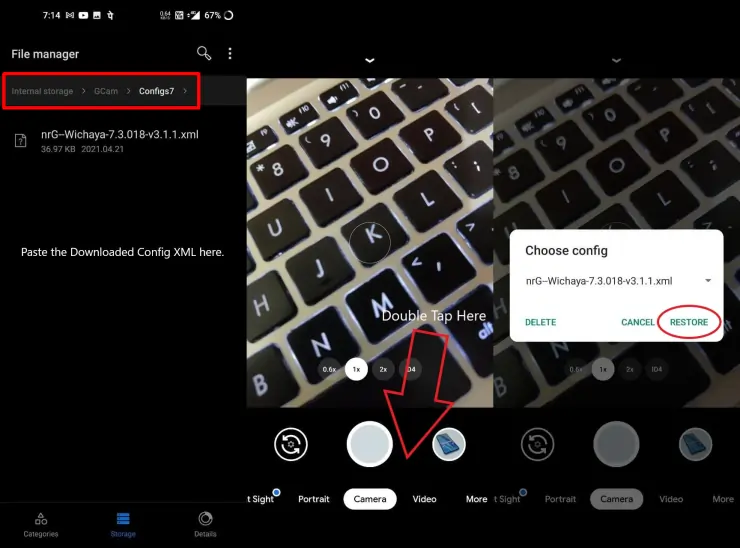Are you looking for a compatible Gcam app for Oppo A96? In this post, DroidBeep will share how to install and run the Google Camera Port app on Oppo devices.
As we know, the Oppo A96 comes with a dual camera setup on the back, a 50MP main sensor with f/1.8 aperture and a 2MP depth sensor like the Vivo Y33s. Then on the front, there is a single 16MP camera.
What the camera offers from this phone is worth the price, the photos produced are good enough for use on social media. The dynamic range is average, colors look bright but don’t look too contrasty.
However, photos are slightly over exposed in overly bright room conditions and lose detail especially in the darker parts where there is a bit of noise.
For low-light shooting, the photo results are not satisfactory. It is still far away when comparing it with flagship phones or Google Camera. The easiest solution to solve the problem of shooting at night is to use Google Camera.
What is Google Camera?
Table of Contents
Google Camera is a popular camera app that offers various features, such as HDR+, Night Sight, Astrophotography and Portrait. This application is available for many Android devices, including Oppo smartphones.
To install Google Camera on Oppo, there are several requirements that must be met. First, the phone must be running Android 8.0 or higher.
In addition, it uses a Qualcomm Snapdragon processor and supports full access Camera2API. If the phone does not meet these requirements, usually the application will not work normally.
Fortunately, this Oppo device is eligible for installation. If you are interested in trying it, download the Oppo A96 Gcam application below.
Download Google Camera Port for Oppo A96
To be able to start the installation process, you need to download the Google Camera Port app here. DroidBeep will guide you through the process of downloading and installing the Gcam app, as well as any additional steps that may be required.
Here are some Google Camera apps that work on Oppo A96.
Gcam LMC 8.4
| Modder | Hasli |
| Size |
132MB |
| Download | GCam LMC 8.4 R15.apk |
Gcam BSG 8.1
| Modder | BSG |
| Size |
102MB |
| Download | GCAM BSG 8.1.apk |
Gcam Nikita 7.4
| Modder | Nikita |
| Size |
76.4MB |
| Download | GCam Nikita v2.0 eng.apk |
How to Install Gcam on Oppo A96
Installing Google Camera on Oppo is very easy which can be done in just a few steps.
- Launch File Manager on Oppo A96.
- Go to Internal Storage.
- Then select the Downloads folder.
- Click the Gcam APK file that you downloaded just now.
- Next, select Settings then Allow from this source.
- After the installation is complete, open the Google Camera app.
Once the app is installed, you will need to open it and grant the necessary permissions. Once this is done, you will be able to access the features of Google Camera.
How to Install Config in GCAM
In addition, you can also use Config files to enhance the capabilities of the Google Camera application on Oppo phones. Here’s how to install Config on GCAM Oppo A96.
- Launch File Manager app and then go to Internal Storage.
- Now create a new folder called GCam.
- After that, open the GCam folder and create a Configs8 folder if you are using GCAM version 8 and create Configs7 if using GCAM version 7.
- Next put the config xml file in the Configs8 folder.
- Now open the Google Camera app and double tap on the area to the right of the Shutter button.
- Then select Restore (Import) button and after that the Google Camera application will restart.
Notes: For Gcam LMC, you must create a folder in Internal Storage > LMC 8.4 then paste the xml file in the folder.
Conclusion
In conclusion, the installation of Google Camera on Oppo A96 phone is a very easy process. By following our step-by-step guide provided, you can easily install Gcam.
With this Gcam application, it allows you to take better pictures and videos. Users can now enjoy the benefits of Google Camera on Android smartphones.