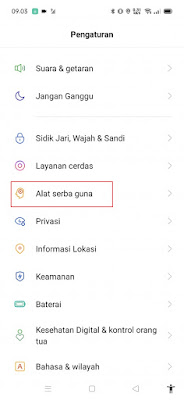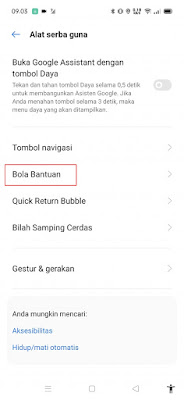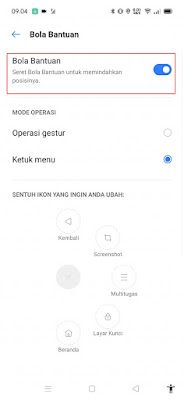If on the iPhone there is an assistive touch feature, then on a Realme phone there is an assistive ball feature. As the name implies, this assist ball feature will function to help us quickly access the features on Realme phones.
By default the menu menu in the help ball is the back menu, screenshots, recent apps, lock screen and homepage. Realme smartphone users who want to quickly access the features mentioned earlier, can activate this help ball menu which is similar to the assistive touch feature on the iPhone.
So to be able to activate and bring up assistive touch like an iPhone on a Realme phone, you don’t have to download and install any additional apps, just use the assistive ball feature in the Realme smartphone settings directly.
This help ball feature is very useful for users who want to open a menu without being complicated, previously some Android phones that were equipped with this help ball feature were Xiaomi, Samsung, Oppo, Vivo etc.
Then how to activate this assist ball on Realme phones? Stay with us, you will find the answer here.
How to Activate the Assistance Ball on a Realme phone
If you are curious about how to activate the assistance ball on a Realme then you can see the information below.
1. The first step please enter the Settings and choose Convenience tools.
2. Select the help ball menu.
3 Activate in the help ball section.
4. In addition to the menu menu that is already in the help ball, you can also change it with other features in the section, touch the icon you want to change.
So that’s how to activate the assist ball on a Realme phone, I hope this tutorial is useful, thank you so much.
Read again some interesting information from other DroidBeep such as how to enable split screen on a Realme in the previous article. If you still have questions, leave a comment in the box that we provide. Also, share this article with your friends.