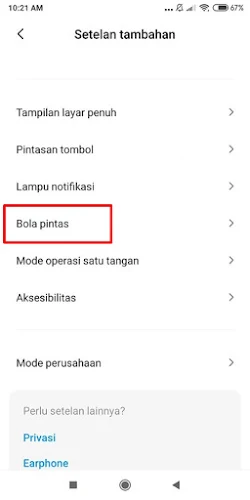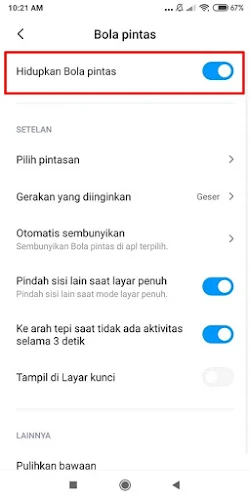Not only on iPhone, on Xiaomi we can also activate assistive touch. You don’t need to use additional applications because this feature is already present on almost all Redmi and Poco phones.
This assistive touch usually functions to be able to access phone settings more easily without opening the menu on our smartphone. As with the assistive touch settings on MIUI, by default you can access the settings back to the homepage, screenshots, recent apps, besides that you can also set yourself what settings you can add to the assistive touch on the Redmi smartphone.
Then how to activate the assistive touch menu on Xiaomi phones without additional applications? Let’s look at the steps.
How to Enable Assistive Touch in Redmi and Poco
For those of you who want to try how to activate assistive touch on Xiaomi phones without apps like iPhone then you can see the information below.
Step 1. Open the Settings app on your Redmi or Poco phone and select Additional Settings.
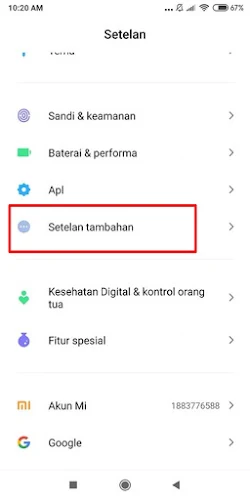
Step 3. Then find and tap the Quick Ball option.
Step 4. Then tap the toggle at the top to activate Quick Ball.
Step 5. Now you can set which settings you want to add to assistive touch in the Settings > Shortcuts.
This way you can enable assistive touch on Xiaomi phones without using any additional apps.
Note: So that the appearance of the assistive touch is exactly the same as on the iPhone, you must use the iPhone theme on the Xiaomi phone
That’s my tutorial on How to Activate Assistive Touch on a Xiaomi phone without an app like an iPhone, hopefully it’s useful
Also listen how to enable assistive touch on Android like on iPhone in the next article from DroidBeep. But if you have another easier way, you can write it in the comments column below.