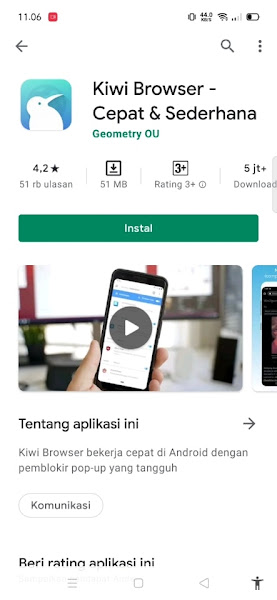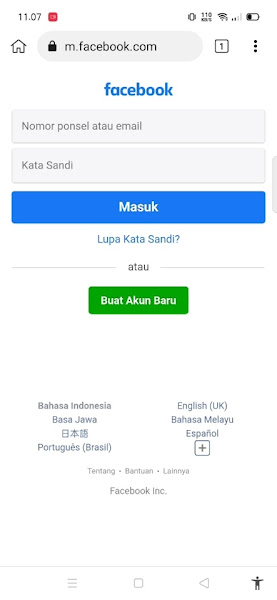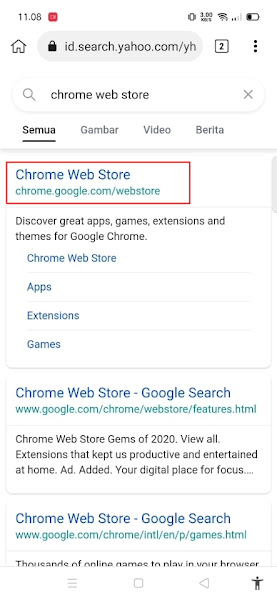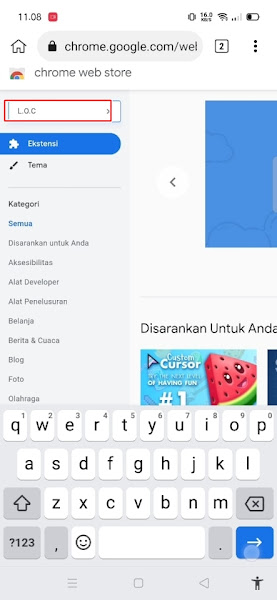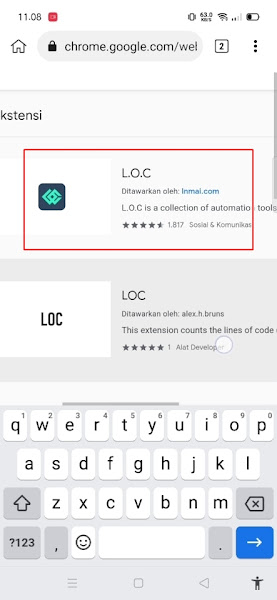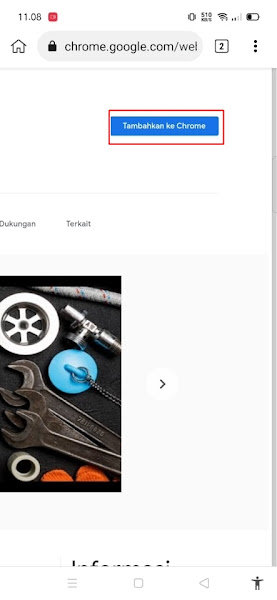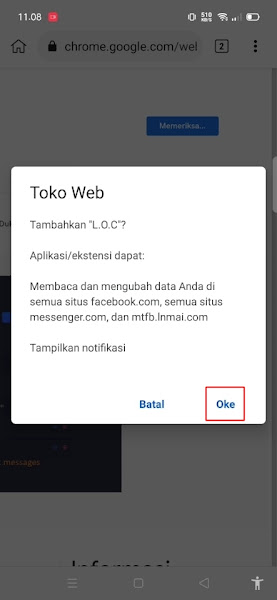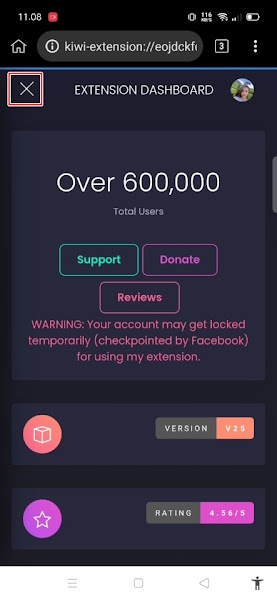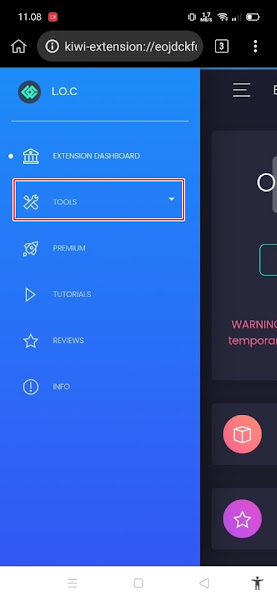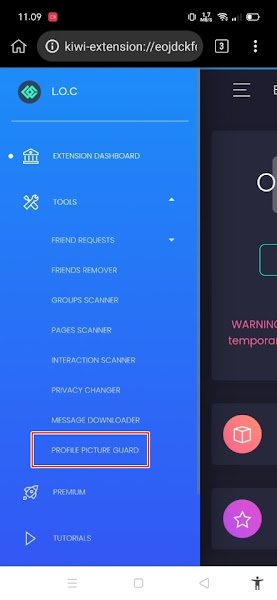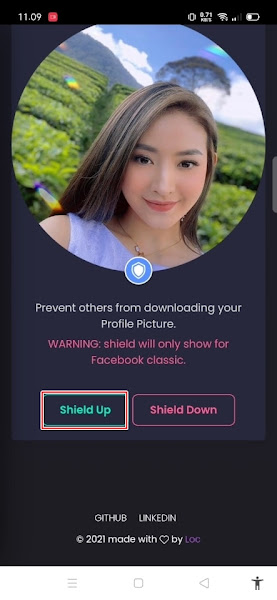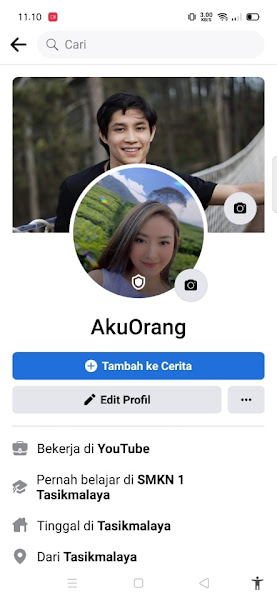Profile Picture Guard or Profile Photo Shield is a feature from Facebook that we can use to protect our profile picture on Facebook.
As we know if on Facebook we can see, save or screenshot other people’s profile photos, by activating this feature, anyone will not be able to save your profile photo and will not be able to screenshot your profile photo. If someone else screenshots your profile picture, it will say “Unable to capture screenshots, page contains personal information”.
This feature has started to appear since 2017, but not all accounts get the feature, only a few are newly available. This feature is perfect for Facebook users who don’t want to share their profile photos with others. Then how do you activate the profile photo shield on Facebook? Let’s take a look at the steps.
Turn on Profile Picture Guard on Facebook
For those of you who want to try how to activate profile picture guard on Facebook then you can see the tutorial below.
Step 1. The first step, please download and install the Kiwi Browser app from the Play Store.
Step 2. After that open the kiwi browser then go to Facebook.com and login using the Facebook account whose profile photo you want to add a shield to.
Step 3. If you are already logged in, create a new tab in the kiwi browser and write it in the Chrome Web Store search.
Step 4. Go to the Chrome Web Store site.
Step 5. In the search section of the store look for the keyword LOC
Step 6. Select a tool like this, then just tap to enter the tool.
Step 7. Tap Add to chrome – tap OK.
Step 8. Then tap the X icon on the LOC tool
Step 9. Select Tools.
Step 10. Tap on the Profile Picture Guard section.
Step 11. Tap Shield Up.
Done, so now you have successfully activated the shield on your profile photo so that not just anyone can screenshot and save your profile photo on Facebook. .
That’s all and good luck.
You also need to know about how to activate picture in picture / pip youtube on iPhone as previously explained by JellyDroid. If you still have questions, leave a comment in the box that we provide. Also, share this article with your friends.