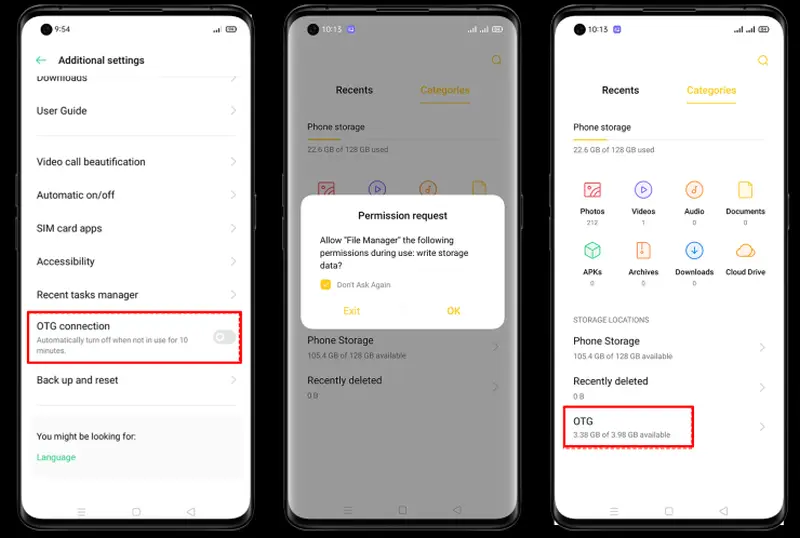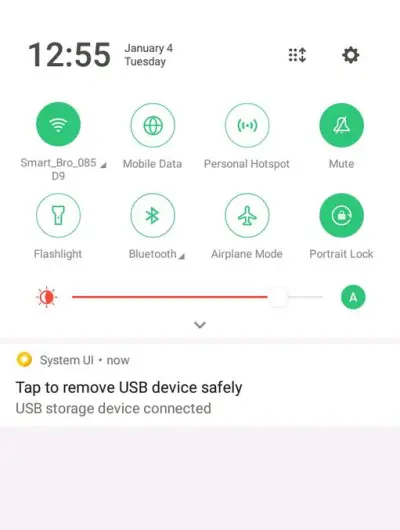OTG (On-The-Go) is an interesting feature that allows USB devices to easily connect with smartphones. That way, flash drives, keyboards, external HDDs, mouse, and more can run on smartphones if the user has a USB to microUSB or USB to USB Type-C converter cable.
Almost all smartphones made by the latest Oppo and previous generations already have this OTG feature. One of the most perceived benefits of using this USB OTG feature is reading data from a flash drive quickly and easily without the need to plug the data cable into a computer when you want to transfer important files.
How to activate OTG on Oppo smartphones is quite easy, where you only need to directly plug the Flash drive into the devices. You can use a Flashdrive that already supports ports on smartphones or use a converter cable.
For that, for those of you who are curious about activating USB OTG on Oppo devices, you can immediately follow this tutorial.
How to Use USB OTG on Oppo
Table of Contents

The type of converter cable or adapter used will depend on the port of the Oppo smartphone you have because it could be a USB to microUSB or USB to USB Type-C port.
Here’s how to connect a pendrive to a Oppo smartphone that supports OTG.
Check if Oppo Support OTG
Not all Oppo smartphones are equipped with a USB OTG connection, especially older models. Well, before buying an OTG pendrive or other USB accessories, it’s a good idea to check first whether your Xiaomi phone supports OTG or not.
Open Google Playstore then install the USB OTG Checker application. When finished, run the application and information will appear whether it is compatible or not.
If your Oppo phone is compatible with USB OTG, please follow the tutorial below.
Enable OTG on Oppo
Before connecting the pendrive to the phone, first enable the OTG feature in the ColorOS settings. Here are the steps:
- Open the Settings app.
- Then look for the Additional Settings option and tap to open it.
- Next, scroll down and enable the OTG Connection option.
If your smartphone uses UI ColorOS 12 and above, it is located in Settings> System Settings> OTG Connection.
You can now use this function for various needs such as moving files or playing games with a gamepad.
Unmount USB OTG
If you are no longer using USB OTG, don’t forget to Unmount first before unplugging the pendrive or gamepad to make sure the data has moved safely.
To unmount USB OTG, simply pull the screen from top to bottom and after the notification panel opens, tap the words “Tap to remove USB device safely“.
That’s how to activate and use OTG on Oppo smartphone. You can transfer files to a flashdisk, play games with a gamepad or other things.