The Lenovo Security, which is integrated within many Lenovo smartphones should help the user to protect your phone from viruses, spam and malware. However, this feature is not used by any smartphone user, which is why we tell you now how to disable the Lenovo Security.
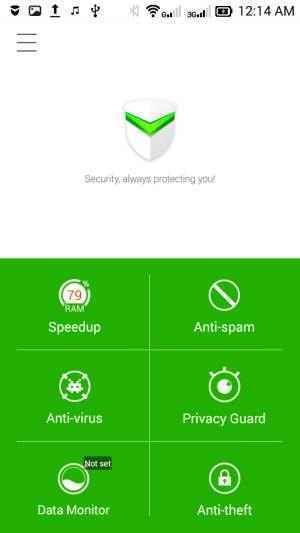
The Lenovo security application has tools such as a privacy guard, an anti-spam tool, a speed-up tool and a build-in anti-virus tool. All of the tools are available once you open the application, at which time you can choose what to run.
You can also choose to run a checkup, which will let you know the current status of your phone. After the check-up you can choose to optimize your phone according to SECUREit’s recommendations to make it run smoother and faster.
Disabling this apps mean they won’t be running in the background all the time without your permission. It also means they won’t eat up unnecessary RAM and battery.
You need a root access file browser installed on your Android phone to delete system apps. The most popular app for this purpose is called Root Explorer. Fortunately, there are free alternatives available and the one we’ll be using is called Root Browser. You can install it for free from the Play Store.
How To Disable/Remove Lenovo Security
Rename LenovoSafeCenter.apk to LenovoSafeCenter.apk.bak
Rename LenovoSafeBox.apk to LenovoSafeBox.apk.bak
Rename libnac.dat to libnac.dat.bak
Restart your phone
If You phone appeared a message to the screen “security problem”
You just need to copy and paste below line into the build prop
ro.lenovo.check_safeapp=0
After this, save build prop and reboot your phone.

