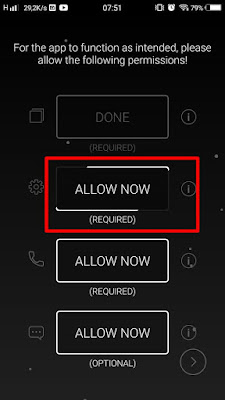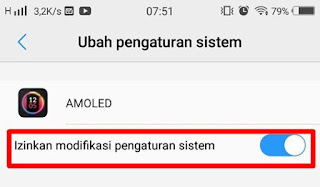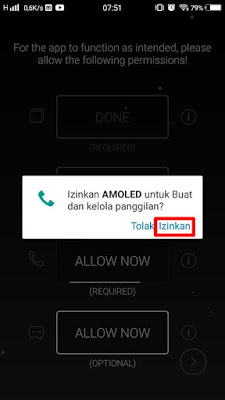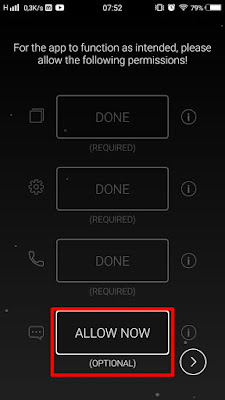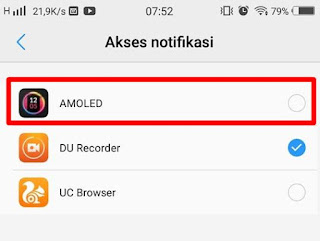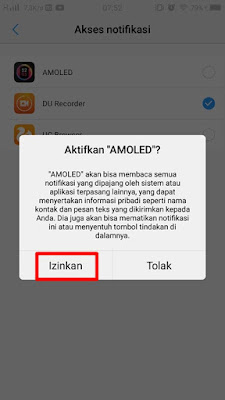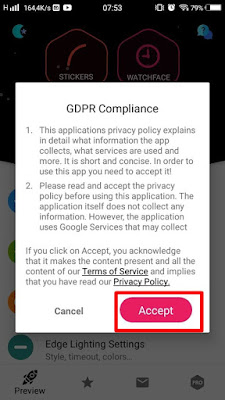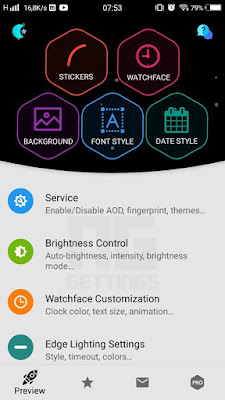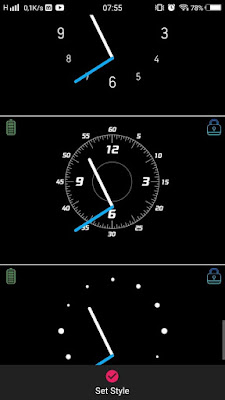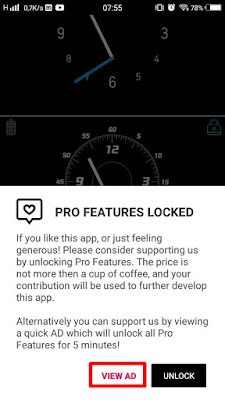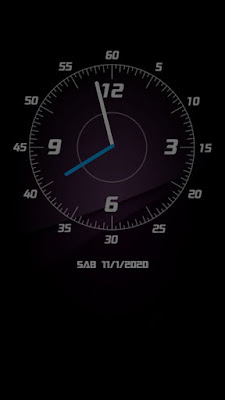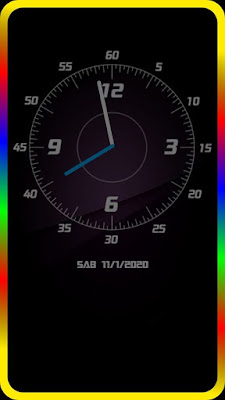Always on Display on Android is a feature that will keep our Android screen on by displaying some information such as the time, date, and certain notifications. Previously, this feature was not available for all Android smartphones, only a few brands of phones had this feature. With this AOD screen, we don’t need to turn on our phones every time. Over time, the Always on Display app is available in the Play Store, where Android users who have mobile phones that do not support this feature can enjoy the Always on Display feature with the help of the Always on Amoled app from the Play Store.
In the Always on Amoled app you can determine the appearance of the AOD, be it the date display, clock and others. But unfortunately this app cannot be used for free, but we have to become a pro member so that we can unlock all its features without having to watch ads first, but for those of you who want to enjoy this app for free, you can watch ads first before you can unlock the features. cool features
How to Enable the Always On Display Feature on All Androids
If users who want to try how to enable the always on display feature on all Androids then you can see the tutorial as follows.
1. Please open the Play Store, then look for the Always on Amoled app
2. Install Always on Amoled app on your phone
3. Open the Always on Amoled app
4. There, please tap Allow Now to activate the first permission
5. Enable in the section Allow Modification of System Settings, then back
6. Third tap Allow now, then tap Allow
7. The last tap Allow Now
8. Select Amoled on notification access, then tap Allow and go back
9. Tap the next icon as below
10. In GDPR Compliance, please tap Accept
11. At the top, you can change the watch face in the WatchFace menu, then the background too, the typeface in the font style and date style section to change the date display
12. To open the watch face that is locked on WatchFace, please tap View Ad and then view the ad until it’s finished, then after that you can use the watch style by tapping Set Style
13. After you have set everything up, please turn off the screen to check whether the app is running or not
14. Then the result will be like this friend
Note: To add a line around the edge of the screen, you can adjust it by tapping on the Edge Lighting menu
That’s my tutorial on how to activate the Always On Display feature that works on all Androids, hopefully it’s useful
You also need to know about how to activate the back tap feature on Android like iPhone ios 14 as previously explained by DroidBeep. If you still have questions, leave a comment in the box that we provide. Also, share this article with your friends.