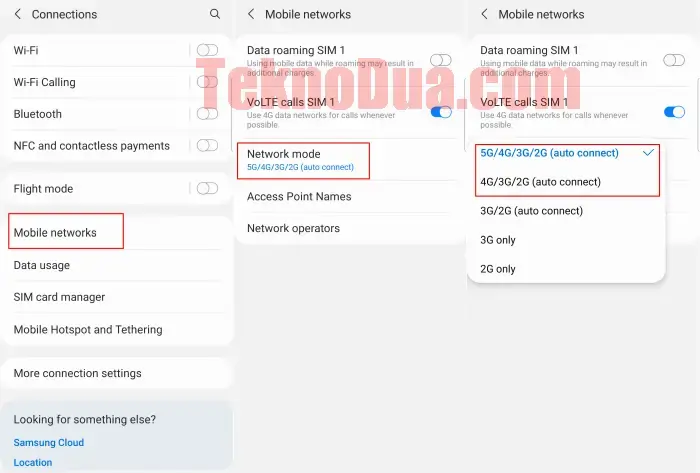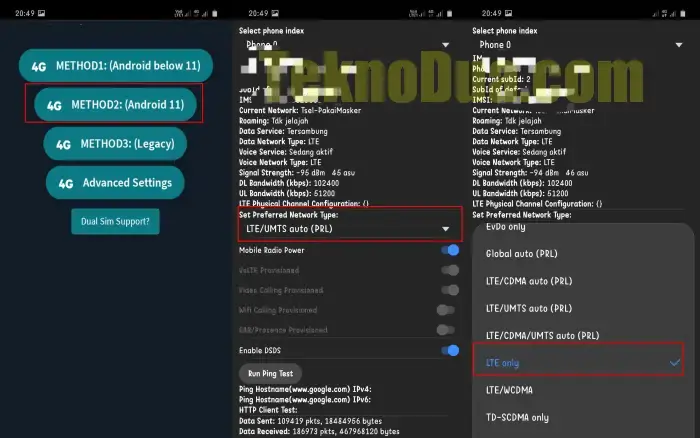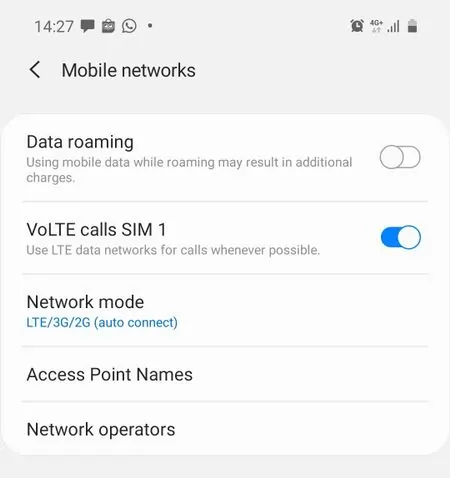Samsung in February 2021 officially introduced the Galaxy A32 mid-range smartphone with 4G and 5G variants. This phone is presented to meet the needs of fast internet access for its users.
The need for the internet is increasing every day, we are required to have a large data package for activities with smartphones. In addition to internet quota, we must also have a device that supports high-speed networks of at least 4G LTE.
Although there is already a Samsung A32 smartphone that supports 5G, this network in some countries still has a minimal coverage area. So, you could say that for now there are still many who rely on the 4G network.
For those of you who are curious about how to lock 4G Only on the Samsung Galaxy A32, you can refer to the following tutorial.
How to Lock 4G Network on Samsung Galaxy A32
Table of Contents
4G network speed is actually enough to meet the needs of internet access using cellphones. However, the problem is that the coverage area is still lacking, so many users have difficulty getting a stable 4G network because they often switch to the 3G network.
To overcome the unstable 4G LTE network, one way is to lock 4G on your Samsung A32. There are several ways to keep the signal from switching to 3G or 2G. Here is a guide.
Changing Network 4G Through Settings
We can adjust the 4G network mode through the settings on the Galaxy A32. Although this method is not permanent, it is effective enough to always get a 4G signal. Follow the steps below.
- Open Settings menu.
- Then select Connections.
- Scroll down and select Mobile Networks.
- Next tap Network Mode.
- Choose 4G/3G/2G (Auto Connect) while for Samsung A32 5G users choose 5G/4G/3G/2G.
This method allows you to still receive calls even though Volte is not active but this method is not permanent. If you want it to be permanent, use a third-party application like the one below.
Using Force LTE Only (4G/5G) App
One third-party application that we can use to lock 4G is Force LTE Only. This application already supports Android 11-based smartphones such as this Samsung A32. The method is also very easy without the need to root.
- First, install the latest Force LTE Only (4G/5G) app from the Google Play Store.
- After that, open the app and make sure you check the Accept usage policy.
- You will see several network lock methods appear.
- Select Method2: (Android 11).
- Then scroll down until you find the Set Preferred Network Type option and select LTE Only or NR Only to lock 5G.
Once the network is locked, to be able to receive and make phone calls, you must activate the Volte feature on the Samsung A32.
Enable VoLTE Samsung A32
To enable VoLTE (Voice over LTE) on a Samsung device, you can follow these steps:
- Go to the Settings app on your device.
- Scroll down and tap on Connections.
- Tap on Mobile networks.
- Make sure the VoLTE call option is turned on.
Note that your device must be compatible with VoLTE and your carrier must support it in order for this feature to work.
Conclusion Locking 4G LTE
Keep in mind that if you lock 4G, it will cause the smartphone to always look for a 4G signal so that it will drain the battery if it is in an area that is not covered by 4G, your Samsung will heat up quickly.
Those are some ways to lock 4G only on Samsung Galaxy A32 either through settings or additional applications. Hopefully this information is useful and can be applied.