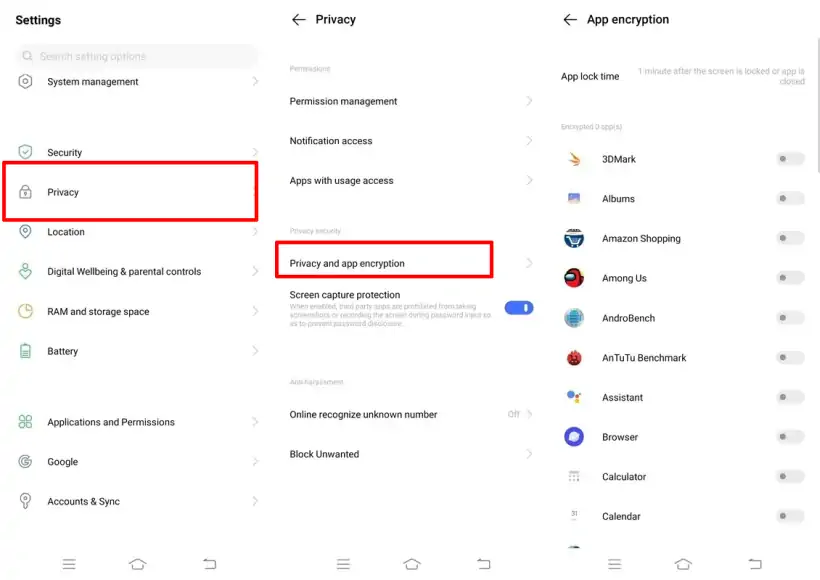On Vivo Y15, we usually use a pattern, PIN or fingerprint for the first level of security to protect personal information. An additional layer of security available on Vivo phones is the App Encryption feature.
Concerns about data security on our smartphones, due to increasing cases of eavesdropping and account breaches, require us to enhance the security of our phones.
The App Encryption feature on Vivo phones works to protect our important apps from people we don’t want to see them. This feature locks the app with a pattern, password or PIN.
For those of you who have Vivo Y15 or Y15s, you no longer need to use additional applications to lock applications. Because this phone is equipped with the Application Encryption feature.
Well, on this occasion, we will show you how to lock applications on the Vivo Y15 series both without an application and by using additional applications from the Google Play Store.
How to use App Lock on the Vivo Y15 series
Table of Contents
The Vivo Y15 series is a popular phone, so it’s no surprise that there are two versions in circulation. Fortunately, this phone is equipped with a high level of security such as fingerprint scanner.
It is highly recommended to lock important applications to keep the data stored in the application safe when using this phone for business activities.
App Encryption feature
Since the Vivo Y15 has a powerful built-in App Encryption feature, users can lock apps without having to use additional apps.
Follow the procedure below to learn how to lock the Vivo Y15 without using any apps:
- First, go to the Vivo Y15 Settings menu.
- Scroll down and tap Privacy, which is located at the bottom of Security.
- Then find and tap the Privacy and app encryption option.
- Next, either create a privacy password or tap Password options to replace it with a pattern.
- Then, in the Security questions section, select one and answer the question. Remember not to forget the answers, because one day, if you forget your password or pattern, you will be able to use this option.
- Once done, tap the App encryption option and select one of the App lock time options.
- Now select the app you want to lock.
Using third-party AppLock
Another way to secure apps on the Vivo Y15s phone is to use third-party apps. There are many apps available on the Play Store that can help us lock apps with a password, pattern, or pin.
One popular choice among Android users is AppLock. This app offers free features, but also includes some additional premium benefits. While it’s mostly free, it includes important security features for an extra layer of protection.
- Go to the Play Store on your Vivo and install the AppLock app.
- Open the app and grant all the access you need.
- Next, create a pattern to protect the app.
- Then tap Accept and Start.
- Select the app you want to lock by tapping the lock icon next to the app.
- Then, in the Usage Access menu, grant the AppLock permission.
- The selected app is now locked with a pattern. Done.
Alternatively, you can also use apps like iObit Applock, Norton App Lock and so on.
Lock Whatsapp With Fingerprint
If you want to protect the confidentiality of messages in WhatsApp app and don’t know how to lock it so that other people can’t open it, then consider the following steps:
- First, open the WhatsApp application on your Vivo Y15.
- Then, tap the three dots icon on the top right corner.
- Then tap on Settings and select “Account“.
- Next, tap the Privacy option.
- Next, tap Fingerprint lock and then select the Unlock with fingerprint option.
- Now place your finger on the fingerprint sensor of your Vivo phone.
- If so, select the auto-lock time such as 1 minute, 30 minutes or immediate.
That’s how to lock applications on Vivo Y15, Y15s without an application or by utilizing third-party apps. Please choose one of your preferred methods. If you have any questions or find the best method of securing applications, please submit via the comments column.