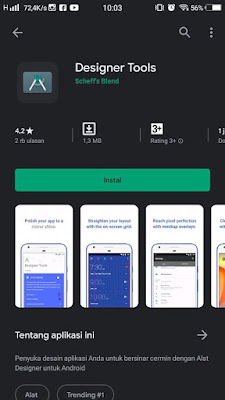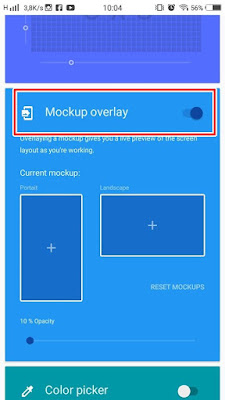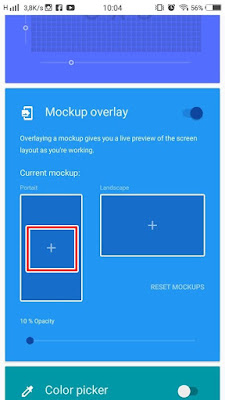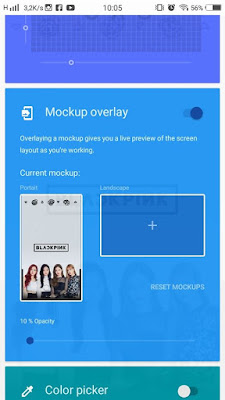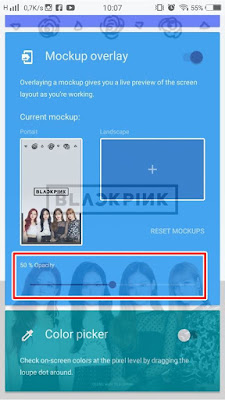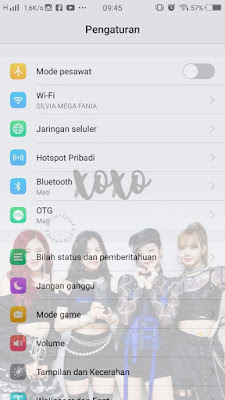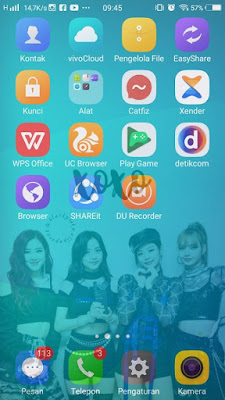On Android smartphones, we can change the appearance of our smartphones to be cooler by using themes, usually every Android smartphone is equipped with its own default theme app, making it easier for us to change themes on Android phones. In addition to using the default theme app, you can also change the appearance of your Android smartphone by using the launcher. Well in this article I will try to explain how to change the appearance of your Android smartphone to be cooler by making your smartphone display transparent.
With the help of the Designer Tool app from the Play Store, you can change the appearance of your smartphone to be transparent by using an image that you like. In this way you can change the appearance of all parts of your Android phone such as the homescreen display, contacts, settings and so on to be transparent. You are free to use any image with portrait and landscape views. Then how? Here’s how to do it.
How to make the appearance of an Android phone transparent
For users who want to try how to make the appearance of an Android phone transparent then you can see the tutorial as follows.
1. Please install the Designer Tool app from the Play Store for free
2. If it is already installed, please open the Designer Tool app and activate it in the Mockup Overlay section
3. In the portrait section, please tap the + icon to add the image
4. In the landscape section, please tap the + icon to add the image
Note: Please select the appropriate image for the portrait and landscape display
5. You can also adjust the opacity of the image, just set it to 50%
Done, now you just have to exit the app and your smartphone has now turned transparent as shown in the image below
That’s my tutorial on How to Make an Android Phone Display Transparent, I hope it’s useful and good luck
Also find out other interesting information that you can follow such as how to change Xiaomi control center display to transparent which may be useful later. But if you have another easier way, you can write it in the comments column below.