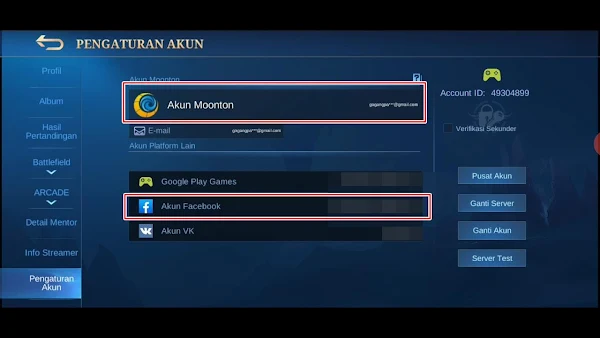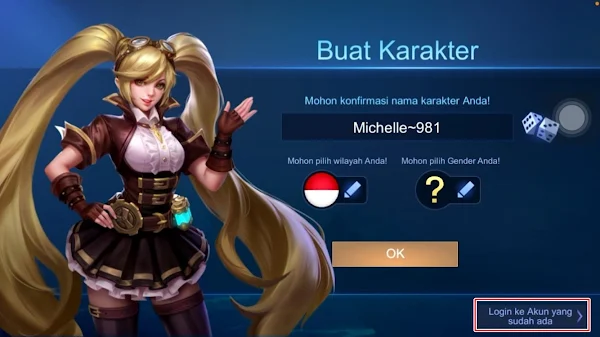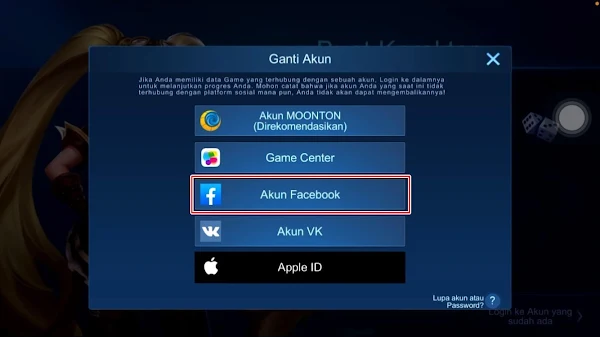If you change your smartphone from Android to iPhone, you can transfer your Mobile Legends game data and account to your iPhone. By doing this, you don’t need to create a new account and start the game from scratch.
However, to transfer your ML account from Android to iPhone, you need to bind your account to your Facebook or Moonton account. If you have previously bound your account to Google Play, you cannot move your account to iPhone as iOS devices do not support the option to switch accounts by using Google Play.
Therefore, make sure that before transferring your Mobile Legnds account from Android to iPhone, your account should already be tied to a Facebook or Moonton account. Do not untie your account, as this may result in the loss of your account.
How to Move Mobile Legends (ML) Account from Android to iOS
For those of you who intend to follow how to transfer Mobile Legends account from Android to iPhone (ios) then you can see the tutorial as follows.
Step 1. Make sure you haven’t untied your account on Android. And before that your account must have been bind to your Facebook account or Moonton account on Android.
Step 2. After that, open the Mobile Legends game on iPhone. Then on the Mobile Legends account creation page, tap Sign in to your existing account.
Step 3. Select a Facebook account and make sure you have previously logged in to the Facebook account associated in the Facebook app.
Step 4. Done, then in this way you have successfully moved your Mobile Legends game account from an Android smartphone to an iPhone smartphone.
So that’s how to move a Mobile Legends account from Android to the latest Iphone (IOS), very easy, right? Good luck.
Also find out other interesting information that you can follow such as how to transfer Free Fire account from Android to iPhone which may be useful later. If you have other steps, then you can write them in the comments column below.