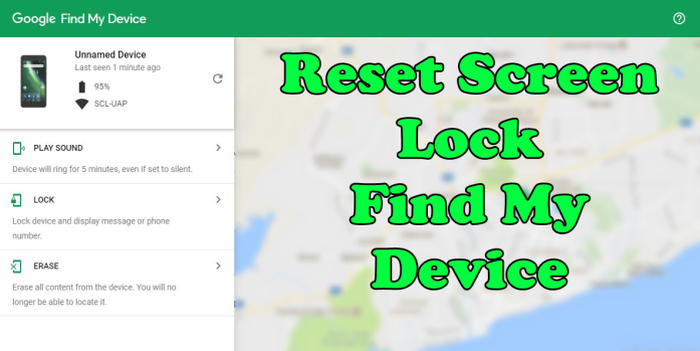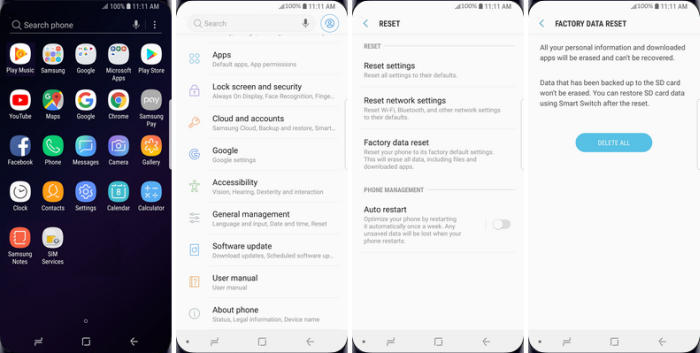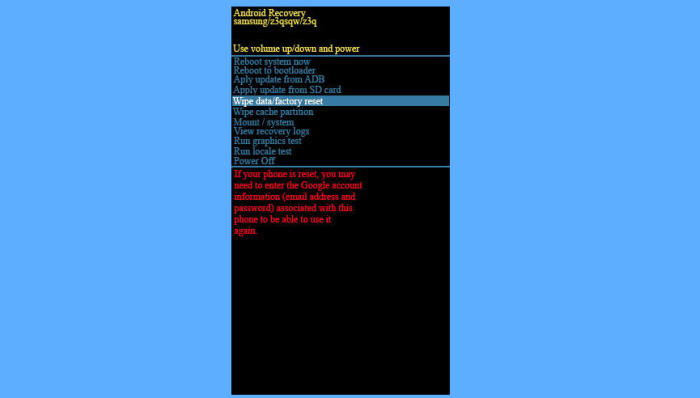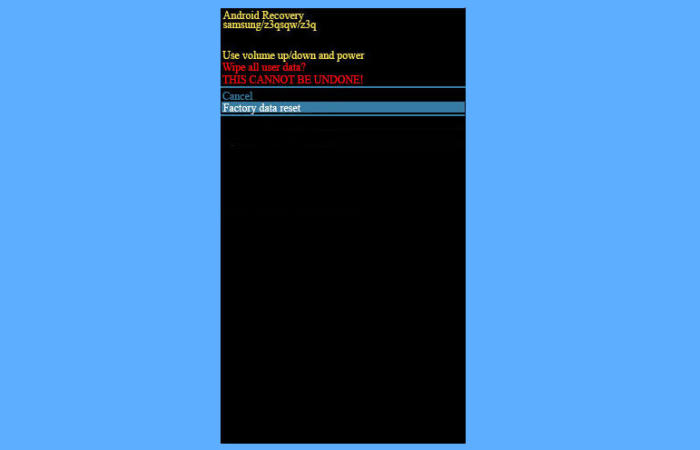If you don’t think your Samsung Galaxy A30 is running as well as it should be, or you’re getting worrying error messages, it might be time to reset your Samsung A30 to its factory settings. Here’s how to factory reset your Galaxy A30.
The Galaxy A30 comes with a 6.4-inch Super Amoled display having a screen resolution of 1080 x 2340 pixels and a density of 403 PPI that will let users watch their favourite movies with great pleasure.
The performance is based on Octa-Core processor having 1.8 GHz clock speeds. Those are seated upon the Exynos 7 Octa 7904 chipset and there is an ARM Mali-G71MP2 GPU which provides great graphics and a 4GB RAM that will handle the multitasking and gaming.
The only reason you would want to reset yourt Galaxy A30 is if your phone is experiencing malfunctions like freezing, not responding properly, insufficient storage available, or forgot lock screen buttons. Doing a reset on your phone will return it to the original factory state as when you first got your phone. Below are the steps to manually reset your phone or perform the reset by using buttons on the phone itself.
Unlock Screen Pin / Pattern / Password Samsung A30
Table of Contents
If you forgot your Samsung A30 lock screen fingerprint, pin, pattern and password, but you have setting up Samsung account or Google account before, you can easily to bypass lock screen remotely by Find My Mobile / Device service on computer.
You’ll need your Samsung or Google Account credentials and the phone will need to be connected to the internet for the prompt to send to the phone.
Reset Lock Screen with Google Find My Device
- Open https://www.google.com/android/find and then sign in with your Google Account and password.
- Choose the Samsung A30 from the top left hand corner of the menu.
- Select the “Erase Data” option from the action menu.
- Select “Erase Device” to confirm.
- Enter your Google Account password to reset the phone.
Unlock Screen via Samsung Find My Mobile
- Visit Find My Mobile and then log in with your Samsung Account ID and password.
- Select the Samsung A30 from the menu on the left.
- Choose the ˊErase Deviceˋ option from below the device information.
- Select the ˊEraseˋ button on the popup.
- Enter your Samsung Account password to confirm and send the task to your phone.
Factory Reset Samsung A30 via Settings
If the Samsung Galaxy A30 starts normally, use the steps in this section to reset your phone to its original factory state. It is very simple and easy to do within a few steps.
Android Pie
- Slide your finger downwards starting from the top of the screen.
- Touch the ˊSettingsˋ icon.
- Tap ˊGeneral managementˋ.
- Touch ˊResetˋ.
- Tap “Factory data reset”.
- Tap “RESET”.
- Tap ‘DELETE ALLʼ. Wait a moment while the factory default settings are restored.
- Follow the instructions on the screen to set up your Samsung A30 and prepare it for use.
Android 10
- Head into your ˊSettingsˋ and scroll down the page to ‘General managementʼ.
- Tap on ‘Resetʼ.
- Tap ‘Factory data resetʼ.
- Scroll down the page and select ˊResetˋ.
- This is the final step, so be sure that you want to go through with it. If you are, then tap ‘DELETE ALLʼ.
- The Samsung A30 will automatically reset and reboot.
Hard Reset Samsung A30 from Recovery
If the factory reset method isn’t working for you or you can’t access the Settings Menu, there’s another way to reset the device; using the recovery mode.
❶ Turn off your Samsung Galaxy A30 and wait a few seconds. If your phone stuck in a boot loop, you can wait for the battery to drain and try resetting these steps after charging it again
❷ Press the “Power” and “Volume Up” button together till the device displays the start-up logo.
❸ Once the Samsung A30 logo is displayed, release the buttons and wait till the device enters the Android system recovery mode.
❹ On the displayed screen, use “Volume Down” button to go to the “Wipe data/factory reset” option (Volume Up and Volume Down buttons are used to highlight the displayed options on the Android system recovery screen).
❺ Once the option is highlighted, press the “Power” button to select the option. (Pressing the Power button in Android system recovery mode selects the highlighted option.)
❻ On the next screen, press the “Volume Down” button multiple times till the “Yes” option is highlighted.
❻ Press the Power button to hard reset the Samsung Galaxy A30, which will also clear the dalvik cache.
Wrapping Up
The Galaxy A30 is a premium device that comes with an elegant body and a bezel-less display that compliments the overall look. The processor is strong enough to handle a number of functions. The storage is quite good so that you can keep an ample amount of applications, videos, songs, etc in the device.
These are several of the most common Samsung Galaxy A30 problems and troubleshooting tips we have come across. Have you encountered any other problems with this phone? Save even more money by getting free advice. See you in the next article about how to flash Samsung Galaxy A30.