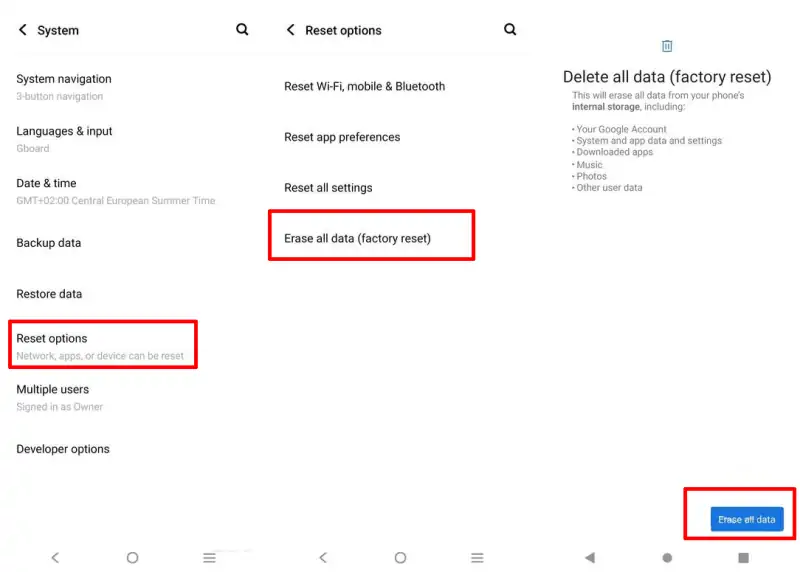The Vivo Y20s is a new phone with a Snapdragon 665 chipset and 3GB of RAM. Although your smartphone is new, it can experience some issues and bugs. Therefore, Vivo equips it with a hard reset feature.
The Vivo Y20s is equipped with a powerful engine from Qualcomm, the Snapdragon 665 chipset, and has 3GB of RAM to boost performance. The processor is an Octa-Core 4×2.0 GHz Kryo 260 + 4×1.7 GHz Kryo 260, and features Adreno 610 for graphics processing.
This smartphone was released in 2021 and you may be having problems using it at the moment. To solve these problems, Vivo has included a hard reset feature that allows users to solve common problems that occur on Android smartphones.
Despite its quality and latest features, the Vivo Y20s has some drawbacks such as frequent restarts and bootloops. By learning how to perform a proper reset, users can overcome these issues and improve the overall performance of the phone.
How to Reset in Vivo Y20s
Table of Contents
If the problem on your Vivo Y20s does not go away even after restarting, you have to try to do a hard reset or factory reset.
Here we will guide you through two reset methods that have proven effective. And optionally, users can reset via the Google Find My Device service.
But before doing so, back up all important data stored on the phone. Unless in a bootloop or hang on the vivo logo so that it is not possible to backup.
Factory Reset via Settings Menu
For those of you who want to sell this phone and want to delete all the data, follow how to factory reset Vivo Y20s via settings such as the steps below.
- First, open the Settings app on the Vivo Y20s.
- After that, select the System menu.
- In the next step, select the Reset Options menu.
- Then you select the Erase all data (Factory Reset) option.
- Confirm by selecting Erase All Data at the bottom.
- Now you just have to wait about a few minutes until the reset process is complete.
Hard Reset via Recovery Mode
If your Vivo Y20s has forgotten your password or stuck logo, you can use the data wipe option in recovery mode.
Here’s how to hard reset Vivo Y20s via this recovery mode:
- Turn off your Vivo Y20s by pressing the power button, then select Power Off.
- Next, press and hold the Volume Up and Power buttons simultaneously for a few seconds.
- Release both buttons if you are already in Fastboot Mode.
- Use the Volume down button to select the Recovery Mode menu and the Power button to enter.
- In your recovery mode select Wipe Data.
- Then select Clear all data and confirm by tapping OK.
- If the wipe process is complete, “Cleared” will appear.
- After that, select Return then select the < icon.
- Tap Restart then click OK.
Hard reset has been completed, you just have to wait a few moments to get into the initial settings.
That’s how to do a factory and hard reset on Vivo Y20s that is safe. Hopefully this guide will allow you to solve your Vivo problems yourself.