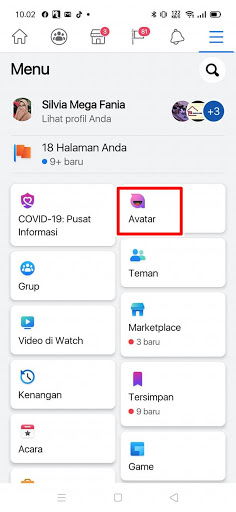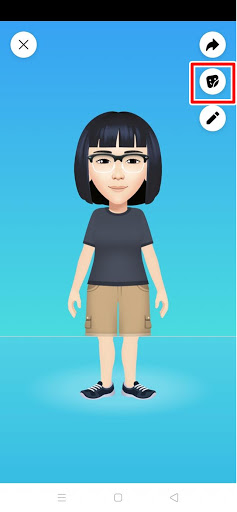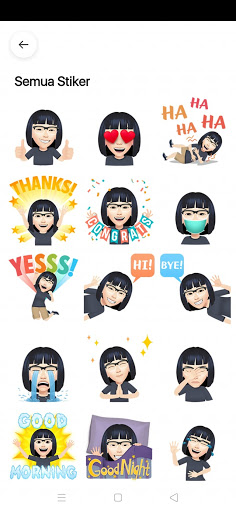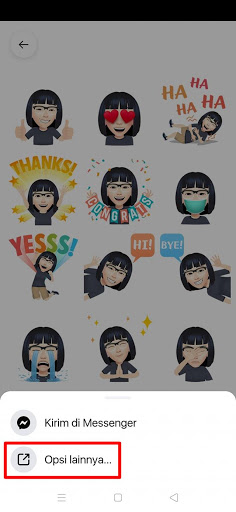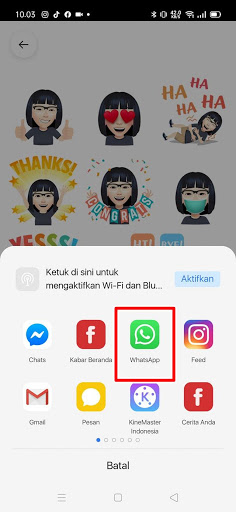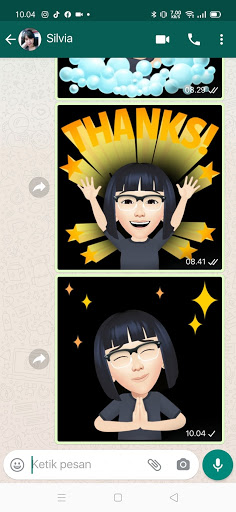Some time ago Facebook has launched a new feature, namely the avatar feature, everyone who uses Facebook can now create their own avatar. You can access and open the avatar menu from the other options menu then there will be an avatar menu. You can create an avatar by specifying your skin color, face shape, hair, and so on. You can make your avatar as close to your face as possible. After creating an avatar on Facebook you can share your avatar to your Facebook homepage besides that you can also comment on other people’s posts using your avatar because the avatars that have been made are also available in the form of cool stickers.
Facebook residents are now busy uploading their own avatars and commenting on other people’s posts with their respective avatars. Facebook avatars in the form of stickers can actually be shared or sent to other apps such as Whatsapp. You can send the avatar that you have created on Facebook to Whatsapp and send it to one of your friends’ numbers on Whatsapp. In addition you can also update the status of the story using your Facebook avatar. And the method is very easy without using any additional apps.
How To Send Facebook Avatar To Whatsapp
For those of you who want to try how to send Facebook avatar to Whatsapp then you can see the guide below.
1. Please log in to Facebook, then tap More Options marked with a 3 line down.
2. Tap Avatars.
3. In the avatar menu, tap the icon below.
4. You can choose one of the stickers you want to send to Whatsapp.
5. Tap More Options.
6. Select Whatsapp.
7. Then select a Whatsapp number that you want to send a Facebook avatar, or you can also send it to the status story by tapping on the My Status section.
8. Tap Send.
9. Done, if you have arrived here it means you have successfully sent your Facebook avatar to Whatsapp.
So that’s how to Send Facebook Avatar To Whatsapp as a sticker easily and quickly. Good luck.
You also need to know about how to change PUBG mobile profile/avatar photo without blur as previously explained by DroidBeep. If you still have questions, leave a comment in the box that we provide. Also, share this article with your friends.