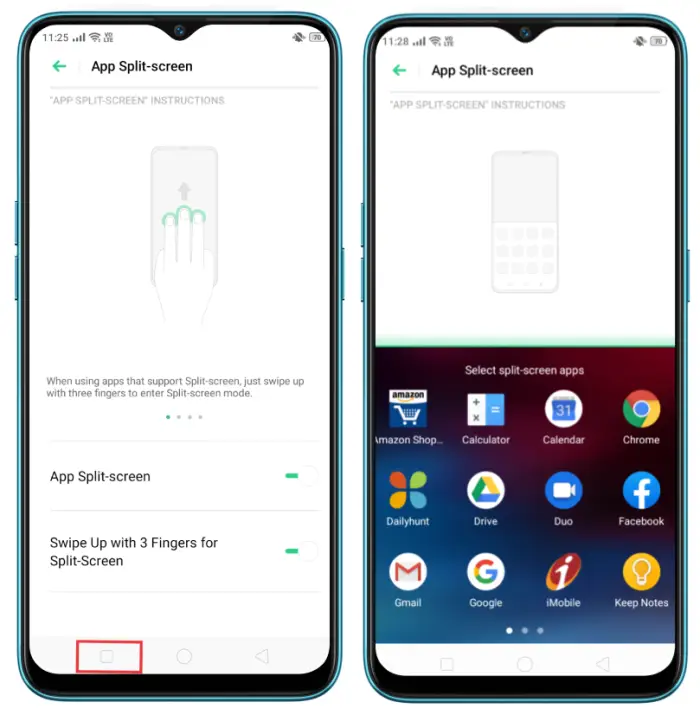Realme devices are always equipped with many useful features for their users. One of these features is Split Screen or commonly known as Multi Window.
Realme smartphones use the Android operating system that supports users’ daily activities such as chatting, streaming, browsing, listening to music and so on. To make user activities smoother, it is also equipped with multitasking and split screen features.
The Realme UI interface offers various additional functions such as Screenshot, Smart Sidebar, Screen Recording and Split Screen on the application you are running.
One of the most helpful features in our opinion is the Split Screen menu. This feature makes it easy for us to open two applications on one screen. Suitable for users who like to watch videos and reply to messages simultaneously or open Facebook while shopping online.
How to Split Screen on Realme
Table of Contents
The Split Screen feature allows users to split the screen so that two applications can run simultaneously. If you want to watch videos on Youtube while replying to Whatsapp messages without having to close the application, simply activate Split Screen on your Realme phone.
But you need to know, not all applications that support Split Screen are only a few such as Youtube, Whatsapp, Telegram, Facebook, Chrome and so on.
3 Fingers Split Screen
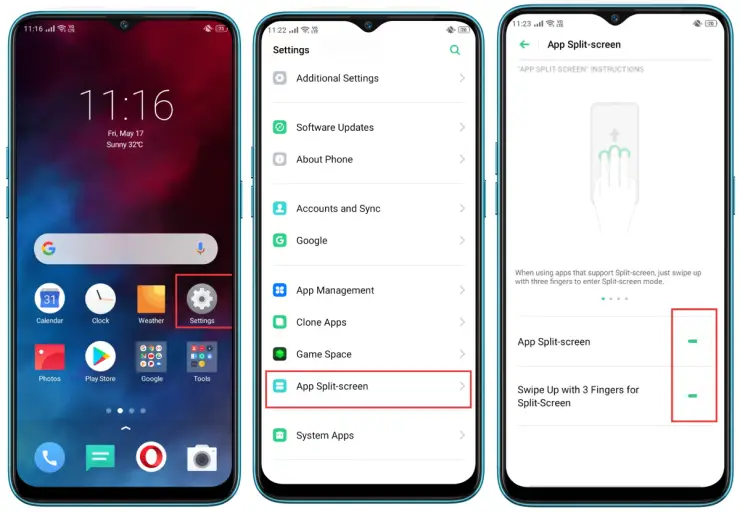
You may already know that swiping with three fingers can quickly take a screenshot. However, Realme has also developed the feature to be used to split the screen.
For how to enable and use the three-finger split screen on Realme, check out the full guide below.
- First go to the Settings menu of the Realme phone.
- Then find the Split Screen option.
- After that tap the toggle to activate the feature.
- Next activate also Swipe up with 3 fingers.
- Now open one of the apps then swipe the screen with 3 fingers upwards.
- Then select the second app that you want to display on the second screen.
For Realme UI 3.0 users, it’s located at Settings > Apps > turn on Split screen and Swipe up with 3 fingers to enter Split screen.
For Realme UI 2.0, it is located at Settings > Convenience tools > Split screen > turn on Split screen and Swipe Up With 3 Fingers to enable Split screen.
The Split Screen feature was developed again by Realme where users can now do it by simply swiping the screen with 3 fingers. However, it is necessary to activate the 3-Finger Split Screen feature in the Settings menu.
Multi Window Using Recents App Button
The second way you can use to split the screen into 2 parts is to use the Recent App button or Menu button. For this method is more practical than using 3 fingers.
Here are the Realme split screen steps using the Recents App button or Menu button.
- First open an app that supports Split Screen.
- After that, tap and hold the Recent Apps button in the left corner of the screen.
- The screen will automatically be divided into 2 parts, please select the second application that you want to display.
Split Screen via Smart Sidebar
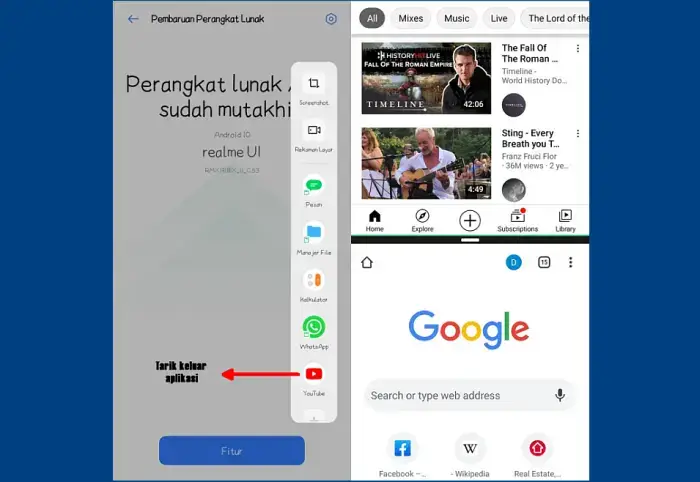
If the method above you don’t feel comfortable, you can try the split screen via the Smart Sidebar feature. As we know, this latest feature from Realme makes it very easy for users to run various important functions on smartphones.
Here’s how to split screen Realme using Smart Sidebar
- Open the Settings menu then tap the Convenience tools menu.
- Select Smart Sidebar.
- Then activate the feature later on the right side of the screen a line will appear.
- The next step, open Smart Sidebar.
- Then select the first application by dragging the application out of the Smart Sidebar.
- The screen will be divided into 2, then select the application for the second screen.
Conclusion
The presence of the Split Screen feature allows Realme phone users to run two applications at once on one screen, where the screen will be divided into two parts.
It also allows you to quickly multitask activities. For example, you can read news on a website through a browser while streaming a video in one screen.
Thus the guide on how to split screen Realme without using the application. Hopefully this tutorial from JellyDroid can be useful.