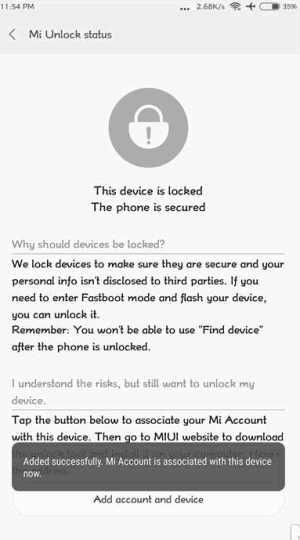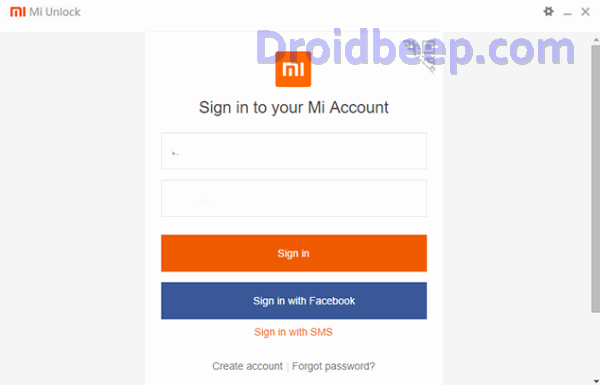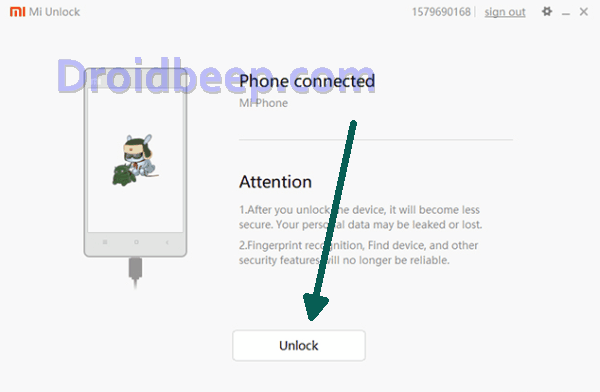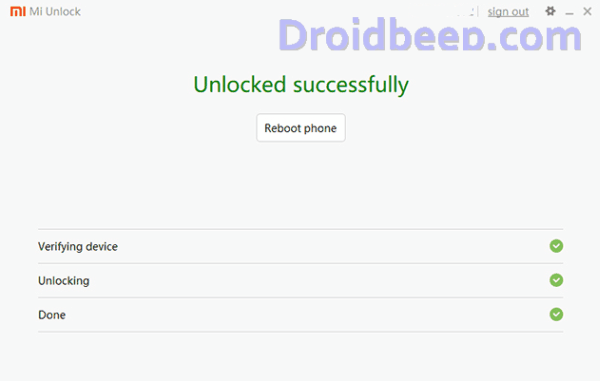So you’ve got your Redmi 6? Probably you would be thinking to modify and make changes to your Stock Android OS. The Redmi 6 features a 5.45-inch IPS LCD display which offers a full view display with its screen resolution of 720 x 1440 pixels and a pixel density of 295 PPI. In addition, for enhancing the convenience of the user, the device offers a fingerprint sensor.
The Redmi 6 is powered by a Cortex A53 octa core processor which runs at a clock speed of 2 GHz. The processor is coupled with a 3 GB RAM which assures that the device can perform well while handling multiple tasks simultaneously. A PowerVR GE8320 GPU is also present in the smartphone to help with the graphical requirements. The combination is seated upon a MediaTek Helio P22 chipset.
Now just lets talk, about Unlocking your Redmi 6, If you’re one of those, who just want to get the most out of their Android device, like rooting, custom recoveries, custom ROM’s etc. Then you probably should know that all Xiaomi devices like the Redmi 6A, Redmi 6 PRO and obviously Redmi 5, they all come with Locked Bootloader and without unlocking the bootloader, you can’t root, install custom recovery as well custom ROMs.
I will guide you, using step by step instructions, How to Unlock Bootloader on Xiaomi Redmi 6, Redmi 6 PRO and Redmi 6A without permission.
How To Unlock Bootloader Xiaomi Redmi 6 / 6A / Pro
- Tap on About Phone and locate MIUI version. In quick successions, tap on this option 7 times, which will unlock Developer Settings and you’ll see a message saying “You are now a developer!“.
- Go back a step and in the main menu of Settings, scroll down to Additional Settings, and then on Developer options.
- Here you’ll find an option, OEM unlocking. Tap on it to toggle it on, you might be asked for your passcode or unlock pattern followed by a warning about the potential dangers of bootloader unlocking. Tap Enable on it.
- Now within the same menu, head over to Mi Unlock Status and tap on it. Then tap on Add account and device.
- Now that you’ve followed all of the steps above, it’s safe to move to your Windows PC. Download Mi Unlock Tool using this link and unpack the ZIP file.
- Now run the Mi Flash Tool then it will ask to login to your existing account so fill up login credentials and login with the same Mi account that you used before.
- Now connect your Redmi 6 / 6A / Pro via USB cable and restart it in Fastboot mode. To boot up in Fastboot mode, switch off the device and hold the Volume Down Button. As you continue holding this button, press the POWER button and do not release the volume down button until you see Fastboot in green text displayed on the screen.
- Now, the Mi Unlock tool will show a device connected. Once it does, click on Unlock and you’ll be warned twice about the potential harms of bootloader unlocking which includes lesser protection and greater vulnerability to malware. Click on Unlock anyway.
- Now, you can sit back and relax as the tool tries to unlock your Redmi Note 5A’s bootloader. If you’re trying it for the first time, chances are you’ll see an error asking you to try after 720 hours (30 days). If you’re lucky enough, your Xiaomi Mi 5S bootloader will be unlocked and you’ll see a message informing the same.
- If your efforts hit a wall, you can try again after the 720 hour period is over and this time, hopefully, you should be successful.
- To check the status of the bootloader, you can go to Settings – Additional settings – Developer options – Mi unlock status and you’ll see a message saying the bootloader is unlocked.
That’s it folks, everything has been just simple and easy, hopefully it worked for you and you’ve successfully unlocked your Redmi 6. If in any case, you still are experiencing errors or were unable to properly setup ADB and Fastboot on your PC, let us know in the comment section, and we’ll try our best respond you quickly and help you out.