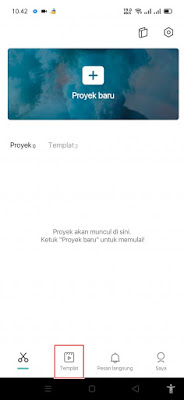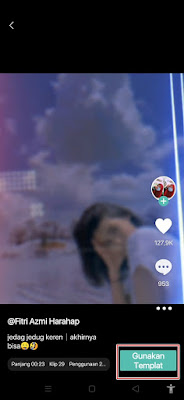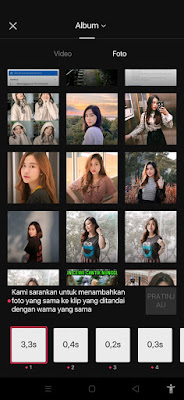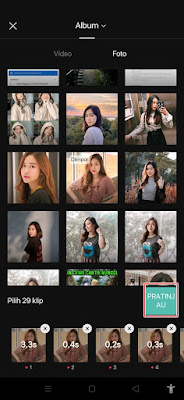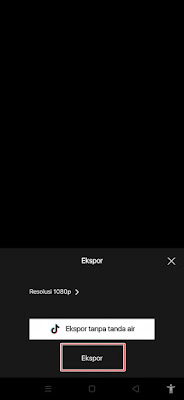Currently, a popular video editing apps called Capcut. This application is one of the video editing applications available for free on the Play Store and you can use it without watermarks, besides that you can use the features in Capcut for free without limits, without having to become a premium member first.
The features in the Capcut app are often used to create TikTok videos, and you can even use it for professional editing. .
In addition to editing videos manually, we can also use templates or presets in Capcut. By using this template, you don’t need to bother editing videos by adding music, transitions, stickers, text, effects, etc., because it has been provided from the template, we only need to replace photos and videos according to our wishes. Of course this will make it easier for us to edit videos.
In this article, I will share how to use templates or presets in Capcut.
How to Use Templates in Capcut
For those of you who are curious about how to use templates in capcut then you can see the tutorial below.
Step 1. Please open the Capcut app and then tap on the template section.
Step 2. There you can choose one of the many available templates. If you want to use the Doraemon template, please search from the search field or use this Doraemon Captcut link. Then tap Use template in Capcut.
Step 3. Tap Use Template.
Step 4. Now you just have to select the photo you want to use, if you have tap on the preview to see the result.
Step 5. When you’re done, tap Export.
Step 6. Tap Export again.
Step 7. Done, then the video that was just edited is already in your smartphone gallery.
So that’s how to instantly edit videos in capcut using a capcut template. That is all and thank you.
Also find out other interesting information that you can follow such as how to remove watermark in capcut template which may be useful later. If you found this guide helpful, let us know in the comments.