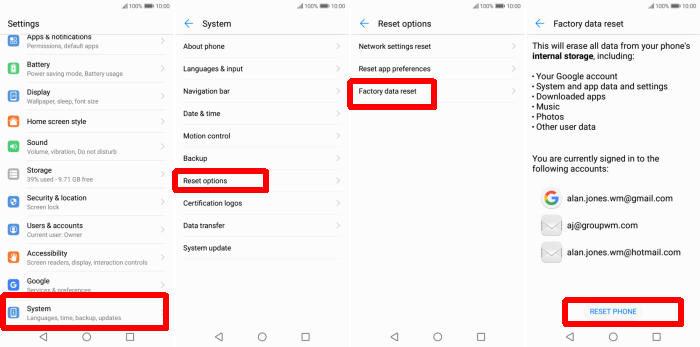In this tutorial you will find detailed instructions on how you can reset Huawei Mate 20 to its original configuration by using factory and hard reset feature.
The Huawei features a 6.53inch IPS LCD FHD+ (1080 x 2244 pixels) display and a front fingerprint sensor. Inside, there is a 2.6 GHz Octa-Core processor present for driving the phone. It is assisted by 4GB of RAM and ARM Mali G76 GPU. The smartphone is splash proof and boots on Android 9.0 operating system.
Like other smartphones, the Huawei also features a back camera (12MP + 20MP + 8MP) and a selfie snapper 24MP. There is a front LED flash present for clear selfie images in low light condition. Acting as a stamina provider is a 4000 mAh Li-ion battery inclusive of rapid charging support.
When the cellphone is exposed to malware or being attacked by some viruses and the device eventually becomes slow and its performance is also affected. Or you want to sell your Huawei Mate 20 and you want to erase all data. Reset is the easiest solution.
Factory reset Huawei Mate 20 via Settings
Table of Contents
- In the Home screen tap Settings.
- In the Settings screen, tap System.
- In the System screen, tap Reset.
- In the Reset screen, tap Factory data reset.
- At the bottom of the screen tap the RESET PHONE option.
- If prompted, enter your device PIN/password/pattern. Touch NEXT.
- Finally tap RESET PHONE.
- After your Huawei Mate 20 reset, you see the Welcome screen and you can set up your phone.
Reset Screen Lock Huawei Mate 20
- Log into Find My Device with your Google Account (email) and password.
- Select the Huawei Mate 20 from the menu on the left.
- Select the Erase option from below the device information.
- Select the Erase Device button on the popup.
- Enter your Google Account password to confirm and send the task to your Huawei Mate 20.
Hard reset Huawei Mate 20 from Recovery
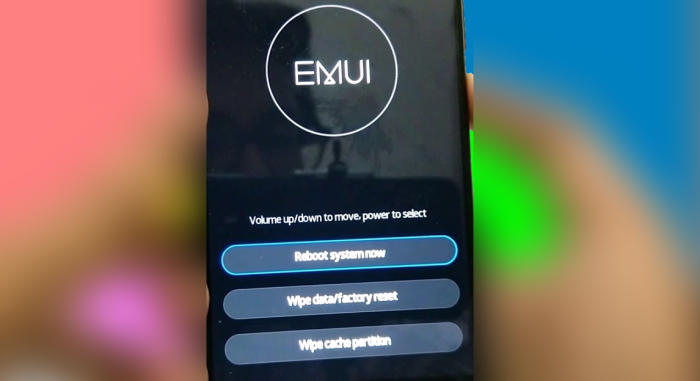
- Turn off your Huawei Mate 20 and wait a few seconds.
- Press and hold the “Power” key and “Volume Up” button at the same time.
- Release them when you see the Huawei logo.
- Then you will see the “Fastboot Mode“.
- Touch “Wipe data/Factory reset“.
- Choose “Wipe data” to confirm the whole operation.
- Press the “Reboot system” menu.
- The Huawei Mate 20 will now wipe all contents.
Conclusion
The Huawei Mate 20 is a power packed handset in which the user can run heavy games and apps for long hours. The configuration under the hood also helps the device to deliver a stellar performance. The storage is ample and the battery is decent and efficiently powers this phone throughout the day, but we feel it could have been a tad larger.
Fortunately, there aren’t many Huawei Mate 20 specific problems. Some of the problems that the smartphone has are more than troublesome, but fortunately can be fixed at most in a few minutes. Every problem has a solution, no matter how complex. See you in the next article about bypass factory reset protection on Huawei Mate 20.