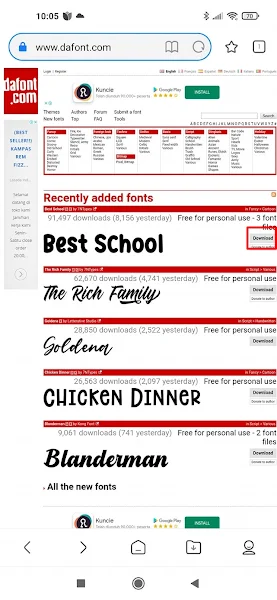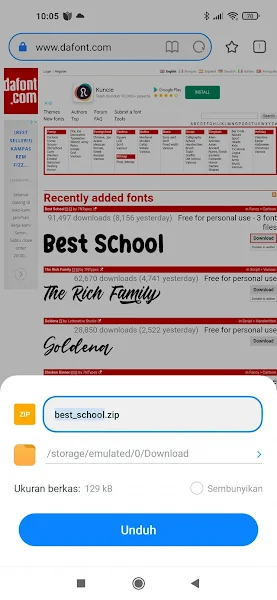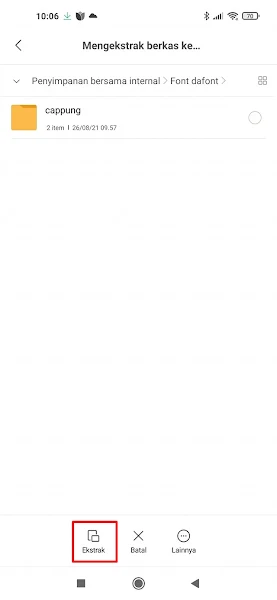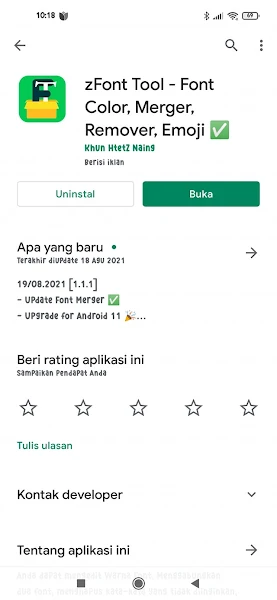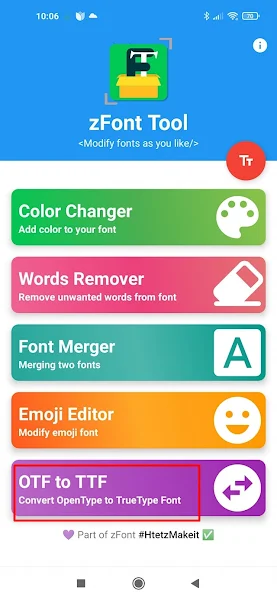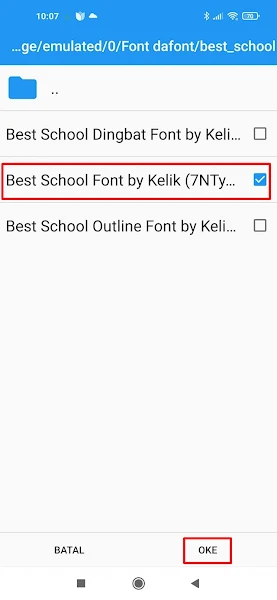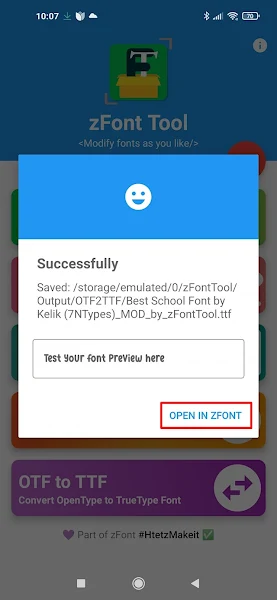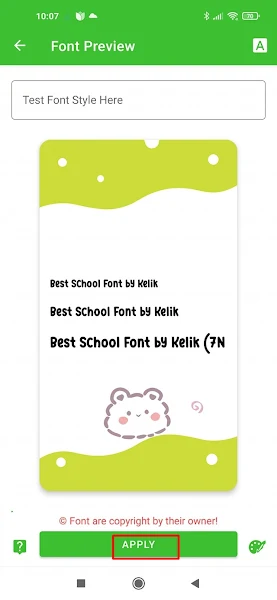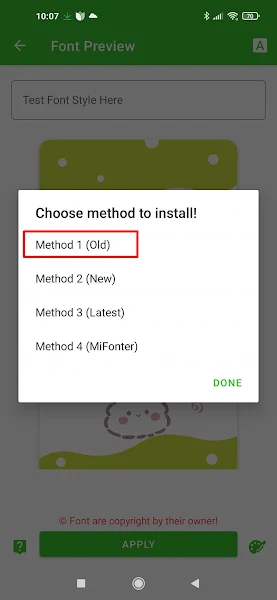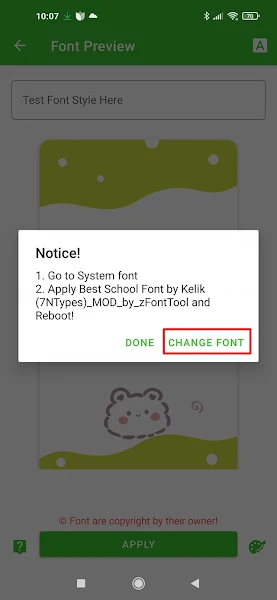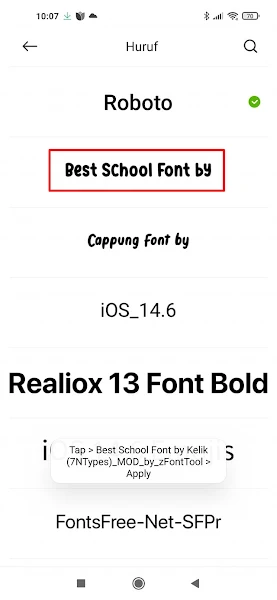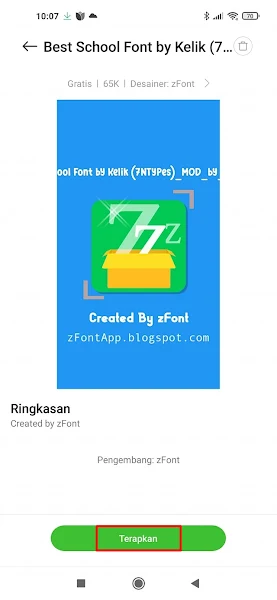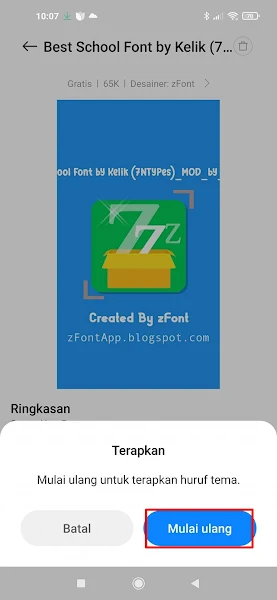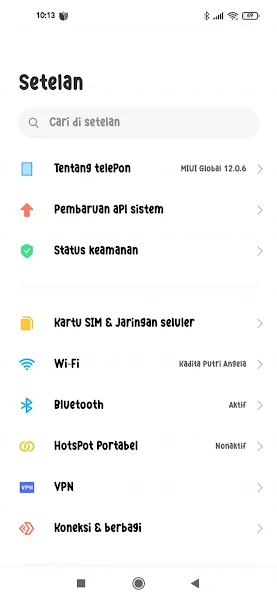Tired of the usual look of your fonts? We suggest you try downloading fonts from the following sites. Dafont.com is a site that provides fonts for computers and mobile phones.
On this site you can find many types of fonts, complete and you can choose your favorite fonts to install on your computer or Android smartphone.
Now in this article I will provide a step by step tutorial to download and install fonts from the dafont.com site until it is successfully installed on our Android phone. Of course, you have to use the application from the Play Store, namely Zfont 3 and the Zfont Tools application.
How to do that? Stay with us, you will find the answer here.
How To Download And Install Fonts From Dafont
For users who intend to follow how to download and install fonts from dafont.com on Android phones then you can see the tutorial below.
Step 1. The first step, please download the font that you want to use on dafont.com.
Step 2. Then save it on your phone, the downloaded font format is .otf in the zip file.
Step 3. After that extract the zip file by opening the file manager, then look for the zip file that has been downloaded.
Step 4. Just tap the file and then tap extract file to.
Step 5. Select the folder where you want to extract the font files. Tap Extract.
Step 6. After successfully extracting, please download and install the zfont 3 app and the zfont tool app from the Play Store.
Step 7. Then open the zfont tools app. Select OTF To TTF.
Step 8. Find the folder where you saved the extracted font file. Check the font then tap OK.
Step 9. Tap Open in ZFont.
Step 10. Tap Apply.
Step 11. In the choose method to install section, the menu display for each smartphone is different, for Xiaomi smartphone users, tap Method 1 (Old), for other smartphones, you can just follow the instructions on your respective phone screens.
Step 12. Tap Change Font.
Step 13. Select the Best School Font (the font that was downloaded earlier).
Step 14. Tap Apply.
Step 15. Tap Restart to restart our Xiaomi smartphone.
Step 16. Done and the font from dafont.com has been installed on our phone, the result is like this.
So that’s how to download and install fonts from Dafont.com on an Android phone, hopefully this tutorial is useful and good luck.
Read again some interesting information from other JellyDroid such as how to install ios fonts on all Androids 100% work in the previous article. If you still have questions, leave a comment in the box that we provide. Also, share this article with your friends.