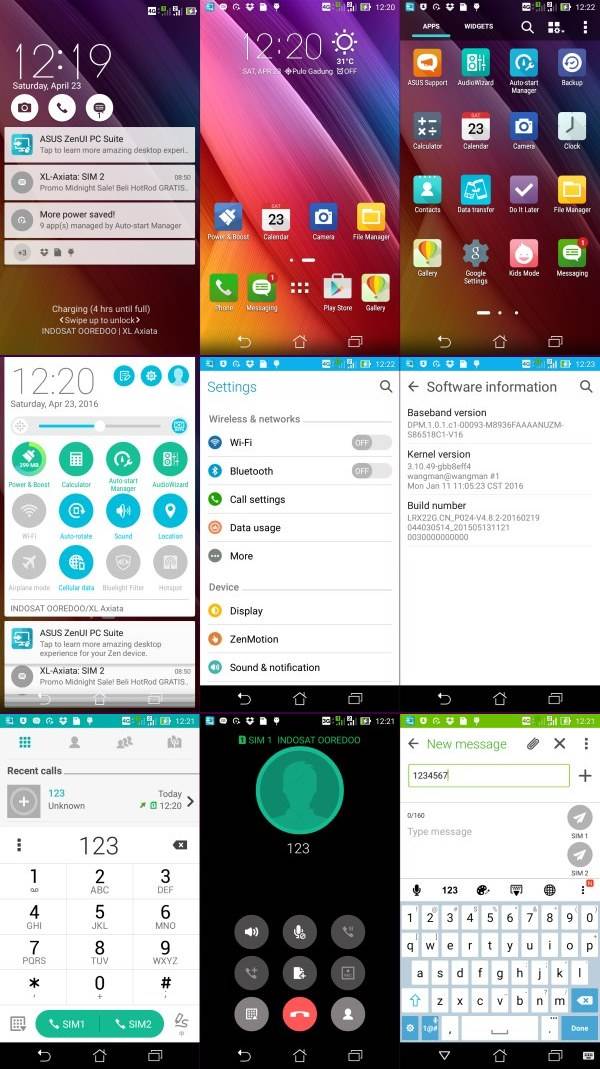The Lenovo A6000 apparently is very loved by the developers, and they have done some great work on it. After writing about nonexistent ROMs for midrange smartphones, this is a very fresh breath of air. ZenGO ROM is based on the stock Zenfone Go Zenui 2.0 and comes with Android 6.0 Marshmallow. This ROM has amazing battery life, is fast and stable and is even tweaked for better performance.
It is a rooted ROM that is also Deodexed and zip-aligned. The developer has also cleaned up bloat found on the smartphone and installed BusyBox. There are a lot of different features available on this ROM, and I highly recommend that you go through them on the www.cararoot.com.
Let’s get started with installing ZenUI Marshmallow ROM in Lenovo A6000
- Make sure you have updated to stock 5.0.2 Lollipop
- Download ROM ZenUI Lollipop ROM For Lenovo A6000/+
- Turn off / Switch your phone
- Press and hold Press Volume UP + Volume Down + Power Key at the same time to boot into Recovery mode.
- Do not forget to perform a nandroid backup. Goto backup option in TWRP and select all the partitions including System, Data, Boot, Recovery, EFS and swipe right to backup.
- After performing the ROM backup, go back to the TWRP main menu and tap the WIPE button.
- Next, swipe to Factory Reset. Wait for the wiping process to complete.
- Next, Goto TWRP main menu & goto Install option.
- Locate the MIUI ROM downloaded zip file & tap on it. Now swipe to Install the ROM.
- Once the installation process is finished successfully, select Reboot System
Hurrah! You can successfully installed Zenfone ROM.