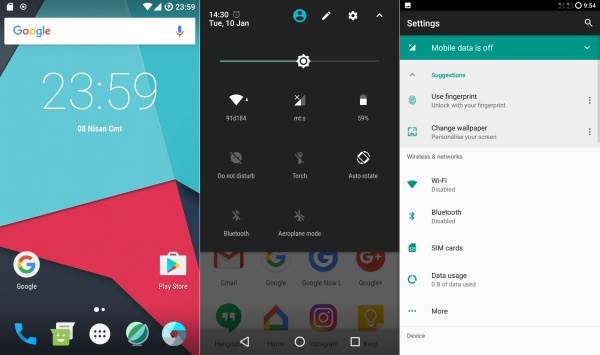Hello Moto, here’s some good news for Moto G owners very eager to explore Google’s new v7.1 mobile OS on their device. A senior XDA Developer forum member, who goes by the moniker tywinlannister7, has released Android Nougat-based Lineage OS custom ROM.
Nevertheless, power-hungry Moto G users can now go ahead and install one of the best custom ROMs with Android 7.1.2 update on their smartphone, thanks to the CyanogenMod-based Lineage OS 14.1 ROM. The ROM is reportedly fully compatible with RIL, besides supporting Wi-Fi and Bluetooth options.
Custom ROMs installation can be harmful in certain cases especially when the users in unaware of how to flash correctly. LiveDroid is not responsible for any damage or loss caused to your Moto G in this regard. The latest build is however, a stable build compared to nightly or experimental builds.
Moto G users who wish to install Android 7.1 on their devices using official LineageOS 14 may follow our step-by-step guide.
This new Android 7.1.2 nougat Lineage os[official] custom series has to be installed on select Moto G 1st gen (FALCON) models only. If tried on other devices, it might brick them. To check your device model: Go to Settings >> About phone.
How to install Android 7.1.2 LineAge OS ROM on Moto G (FALCON)
- Download Android 7.1.2 lineage OS custom ROM (Nightly) and Google Apps 7.1 Nougat for Moto G.
- Power off the phone and Wait a few seconds and then press the volume up and volume down buttons along with the power button at the same time for about 3, or 4 seconds.Release the buttons.
- Once the phone enters into TWRP Recovery, perform a full data wipe task by Select “Wipe” from the main menu of the TWRP recovery and then select “Swipe to factory reset” option on the bottom of the screen.
- Return to the main TWRP menu and choose Install. Browse and select the Resurrection Remix ROM .zip file which you copied earlier to your phone’s SD card in the second step. Swipe to Install/Flash in order to begin the flashing process.
- Repeat Step 3 to install Google Apps (Gapps) as well.
- Once both the Gapps and ROM are installed, and then select “Reboot System” button.
Now, your device (Moto G 1st gen aka falcon) will take at a few minutes to complete the booting process.
Users then head to Settings >> select ‘About phone’ to confirm the installation of Lineage os [official] Android 7.1 Nougat custom ROM nightly.
Tell us how things worked for you and share your Android experience with us and with other users by using the comments field from down below.