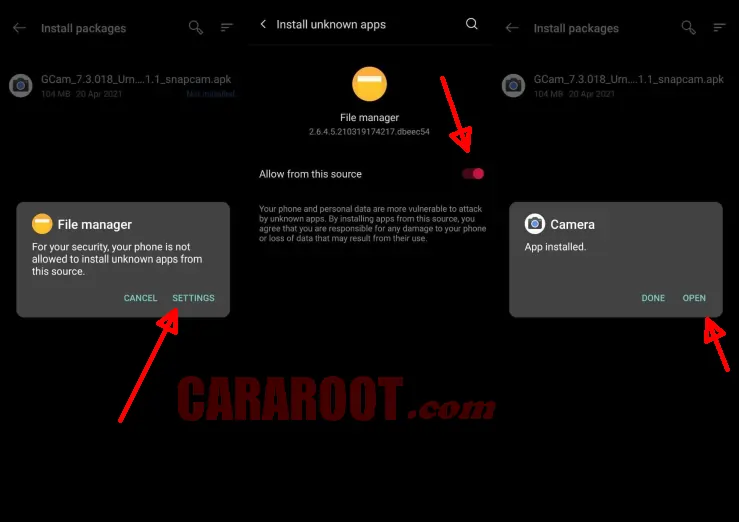Redmi 6A is one of the devices targeting the entry level segment. Xiaomi equips it with a rear camera with a resolution of 13 MP and a 5 MP selfie lens. The camera app is relatively easy to use and has a number of advanced features.
In our opinion, the photo results of this phone are quite good in outdoor and indoor conditions that have sufficient light. The colors are quite detailed but look over saturated and there is some noise in the photos when zoomed.
For an entry level smartphone, the Redmi 6A’s rear camera is available in manual mode and the results are quite good as it can take photos with fairly accurate colors. But when trying in dark conditions, we cannot rely on the Redmi 6A camera. It is quite understandable because usually Redmi 6A class phones are not very prominent in shooting in low light areas.
As for the selfie camera, the photos look quite sharp but quite a lot of noise is visible. Maybe many users are disappointed with the quality of photos produced by this phone, but we can improve the quality of the camera with the help of a third-party application called Gcam.
Download Google Camera for Redmi 6A
Table of Contents
If you’re looking for a third-party camera app to replace Xiaomi’s built-in camera app, you should try Google Camera Port or GCAM. This app has a simple interface, but it also has many functional features.
This app is great for taking photos as well as recording videos. You can use it with or without a flash as it comes with a Night Mode feature. The Gcam that we have shared below is perfect for the Redmi 6A smartphone.
Gcam Greatness Redmi 6A
| Size |
42 MB |
| Version | 2.5 |
| Developer | Greatness |
| Download | Gcam Go Greatness APK |
GCAM Shamim Redmi 6A
| Size |
82 MB |
| Versiion | 3.6.455 |
| Developer | Shamim |
| Download | GCam Go Shamim APK |
How to Install Google Camera Port on Redmi 6A
Now it’s time to install the Google Camera Port APK file on Redmi 6A by following the steps that DroidBeep shared below.
- The first step is to turn on your Redmi 6A.
- Then go to the Home screen and launch File Manager.
- Once the file manager is open, go to Internal storage.
- Next open the Downloads folder and install Gcam APK file that you downloaded earlier.
- If during the installation process an unknown app installation popup appears, tap Settings and enable Allow from this source.
- After that, return to the previous page and tap the Install button.
- Once installed, go to Home and launch Google Camera.
If Gcam has been successfully installed, open the Google Camera application and you will see several advanced features such as Night Mode, Panorama, HDR, Face Retouch, Timer, Flash, Selfie, Aspect Ratio, and others.
Is Gcam Better than Xiaomi’s Stock Camera?
Generally, users including myself feel that Gcam has better capabilities than the stock camera. However, it all goes back to the tastes of each user, some feel that Xiaomi’s built-in camera is better and vice versa.
Now you need to try it yourself and prove whether this application is indeed the best in terms of photo quality and features? Please prove it yourself.
Thus the guide on how to install Google Camera for Redmi 6A without root and UBL. Hopefully useful and good luck.