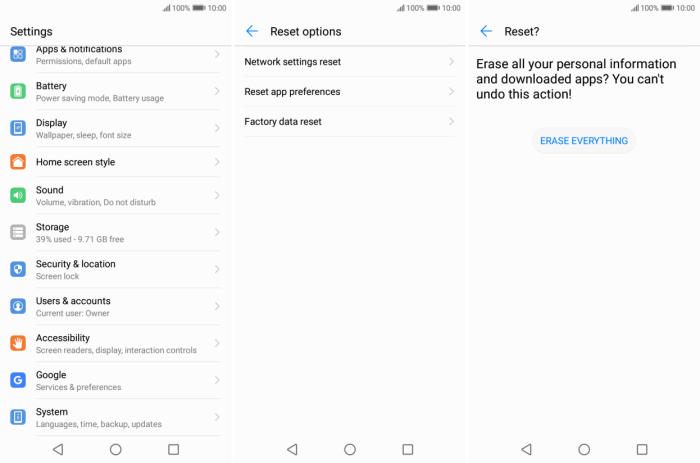If the Huawei P20 system gets corrupted or having serious apps issues, users need to factory reset the system. So, why not learn how to reset Huawei P20.
The Huawei P20 comes with a 5.8 Inch IPS LCD display having a screen resolution of 1080 x 2244 pixels and a density of 428 PPI that will let users watch their favourite movies with great pleasure.
The performance is based on Octa-Core processor having 2.4 GHz clock speeds. Those are seated upon the HiSilicon KIRIN 970 chipset and there is an ARM Mali G72MP12 GPU which provides great graphics and a 4GB RAM that will handle the multitasking and gaming.
Huawei phones are generally reliable. But just like any other android phone, things can go wrong sometimes. However, before you spend a fortune on a new Huawei P20, try a factory reset. This process erases all the data present in the smartphone including all user settings, applications, storage memory and so on.
Hard reset Huawei P20 via Recovery
Table of Contents
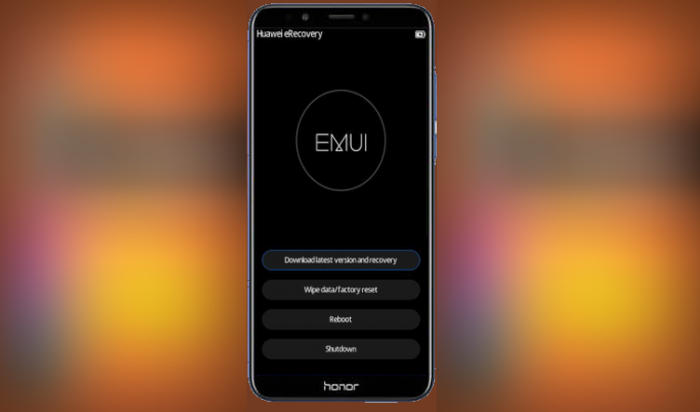
- Shut down your Huawei P20 completely by pressing the Power button.
- Press and hold the Power key and Volume Up button at the same time.
- Release them when you see the Huawei logo.
- Then you will see the Fastboot Mode.
- Touch Wipe data/Factory reset.
- Choose Wipe data to confirm the whole operation.
- Press the Reboot system menu.
- The Huawei P20 will now wipe all contents.
Reset Screen Lock Huawei P20
- Open Find My Device and then log in with your Google Account and password.
- Select the Huawei P20 from the top left hand corner of the menu.
- Choose the Erase option from the action menu.
- Select Erase Device to confirm.
- Enter your Google Account password to reset the Huawei P20.
Factory reset Huawei P20 from Settings
- In the Home screen tap “Settings“.
- In the Settings screen, tap “System“.
- In the System screen, tap “Reset“.
- In the Reset screen, tap “Factory data reset“.
- At the bottom of the screen tap the “RESET PHONE” option.
- If prompted, enter your device PIN/password/pattern. Touch “NEXT“.
- Finally tap “RESET PHONE“.
- After your Huawei P20 reset, you see the Welcome screen and you can set up your phone.
Conclusion
The Huawei P20 comes in the flagship range and is loaded with a lot of quality features. The storage is quite good so that you can keep an ample amount of applications, videos, songs, etc in the smartphone. Coming to the performance, the configuration is set efficiently to render multitasking experience without any error.
By the way, what method did you use? Let me know in the comments below. Also, feel free to reach out for any doubts or queries. Look forward to other articles such as how to flash Huawei P20.