There are several reasons why you might need to reset your Oppo A37. You installed too many applications and just need to delete all of them. You want to fix some other problem or sell this smartphone. In this article, you will find a step by step guide to reset Oppo A37.
The Oppo A37 comes with a 5 inches IPS LCD display. It has a screen resolution of 720 x 1280 pixels having a pixel density of 294 PPI which will look good to the eyes. It has an 8MP primary lens that will help users to capture clear and decent images. The front cameras have a 5MP lens which will click good pictures for selfie lovers.
The device has been equipped with Octa-Core processors with the clock speed of 1.5 GHz. The processors are provided upon the Mediatek6750 chipset, together which will give very good processing speed. The GPU has been given by the ARM Mali-T860MP2. For the multitasking of the device, it has a 2GB ram which will keep it lag free.
Three Easy Ways to Reset Oppo A37
Table of Contents
There are multiple reasons for resetting the Oppo A37. Factory reset allows you to wipe your phone completely so that you will sell or give it to someone. Apart from that, it also can be useful if you’re troubleshooting some issues together with your smartphone. If you’re sure that’s what you want to try, read on.
[box type=”note” align=”” class=”” width=””]Performing a hard and factory reset will wipe all data like your messages, files, call log, contacts stored on the internal storage and all 3rd-party apps and app updates.[/box]
Factory reset Oppo A37 via Settings
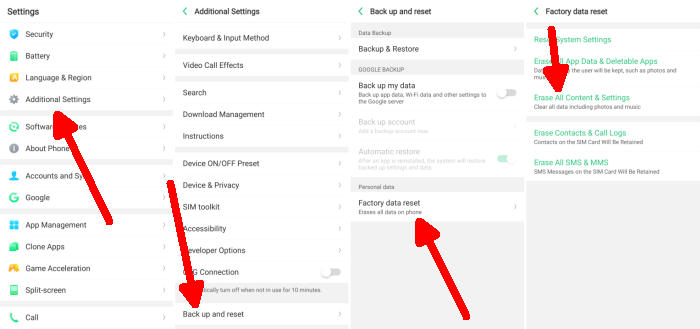
- Go into the Settings.
- Tap Additional settings.
- Tap on Backup & reset.
- Tap on Erase all data (factory data reset).
- Confirm you understand that all data will be erased by tapping on Erase Data.
- Your Oppo A37 will restart and begin the factory data reset.
Reset passcode or pattern lock Oppo A37
- Log into Find My Device with your Google Account (email) and password.
- Select the Oppo A37 from the menu on the left.
- Select the Erase Device option from below the device information.
- Select the Erase button on the popup.
- Enter your Google Account password to confirm and send the task to your Oppo A37.
Hard reset Oppo A37
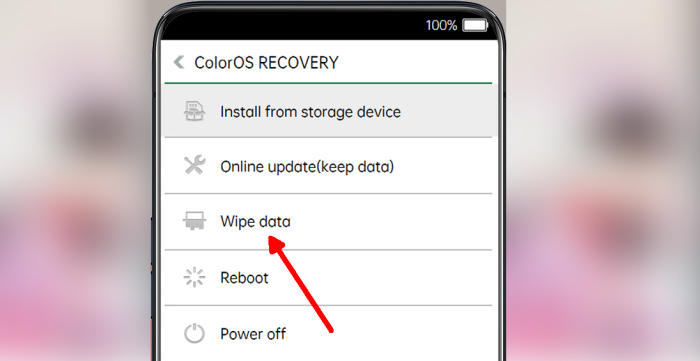
- Turn off your Oppo A37 and wait a few seconds.
- Press and hold the Volume Down key and the Power key.
- When the OPPO logo displays, release all keys.
- Press the Wipe data option.
- Press Wipe data (Keep SMS, Contacts and Photos).
- Press OK.
- When the hard Reset is complete, tap Reboot.
- The Oppo A37 will automatically reboot.
Conclusion
The Oppo A37 impresses with its beautiful and elegant design as well as with its good features at an excellent price. The camera at both rear and front sides are also up to the mark. A larger expandable memory and a bigger battery would have made it the perfect device to pursue in a moderate budget. It sets mid-range smartphones, but is still a great smartphone from Oppo.
Despite the Oppo A37 problems, it’s still a great device that’s an easy purchase if you have the option and opportunity. Every common issue that the device has is easy to fix, even if some of the fixes take time. If your Oppo A37 has had any of these problems, hopefully, your smartphone is now performing exactly as it’s intended.


