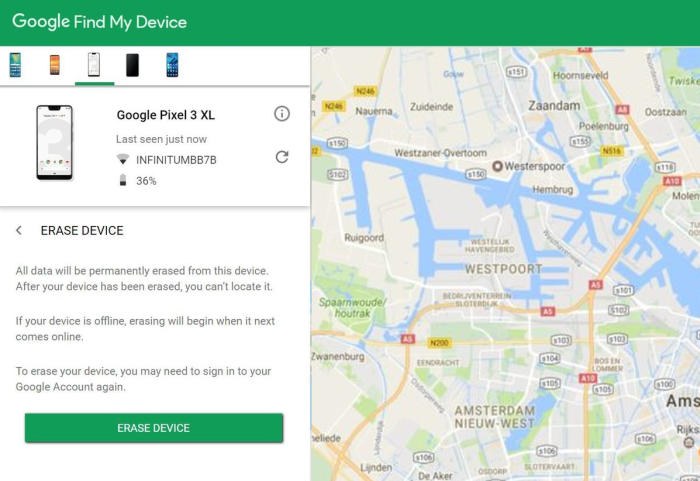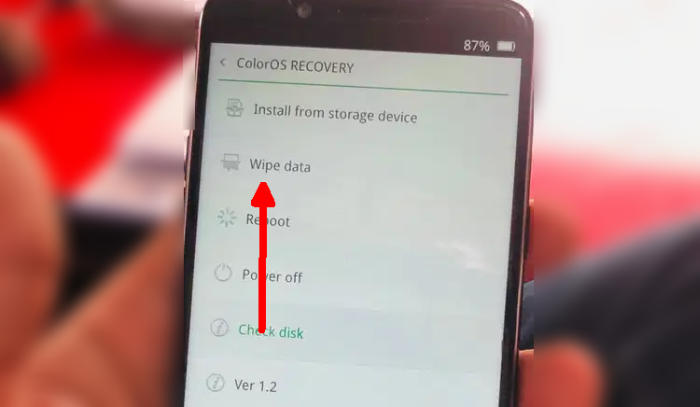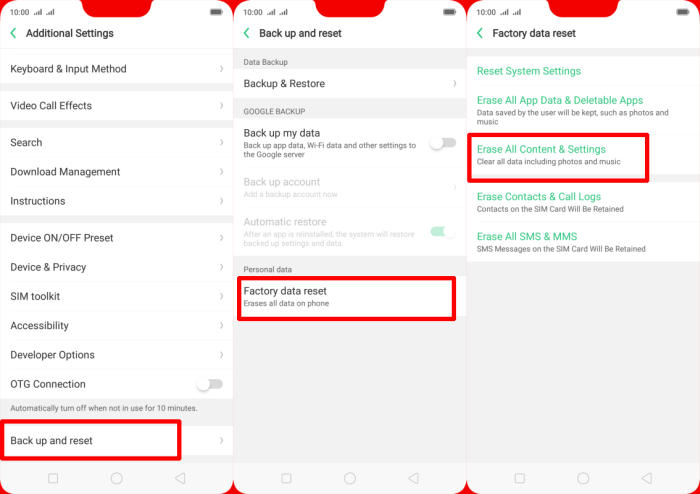If your Oppo A5 has such a problem e.g slowing down and generates error messages, You can use the reset option straight from inside the Android operating system. So no need to panic, because you can use the reset option through both your smartphone settings and the recovery mode.
The Oppo A5 comes with an Octa-Core processor that has a clock speed of 1.8 GHz. It acts as the brain of the system and takes care of the overall performance. The Oppo A5 houses a 64GB inbuilt storage, which can be expanded up to 256GB by using a memory card. The processor is further aided by a 4GB ram.
Oppo A5 sports a 6.2-inch IPS LCD display that has a screen resolution of 720 x 1520 pixels. It comes with a great pixel density of 271 PPI that provides quite a good viewing experience. On the optical front, there is an 8MP primary lens that can click mesmerizing images with a screen flash.
3 Methods to Reset Oppo A5
Table of Contents
When the Oppo A5 misbehaves or when you encounter a bug, your first thing is usually to factory reset your phone. This nifty trick takes care of small bugs in the operating system. You may also need to hard reset your device if the screen goes black or freezes.
What to do before resetting your Android
- Reset will require a minimum battery level of 25%.
- Backup all your phone’s data. This will reset the device to the factory default state and it will clear out the memory buffers and reset the phone and application data.
- When you try to start up your device after completing a factory reset, you are required to log in to the original Google Account in the initial setup.
- If you have encrypted the microSD card, you must decrypt it before resetting the phone. Otherwise, your phone will not be able to read the data on the card.
Factory resetting of the device can be done in two ways, i.e, the Factory Reset & Hard Reset.
Reset Screen Lock Oppo A5
- Open Find My Device and then log in with your Google Account and password.
- Select the Oppo A5 from the top left hand corner of the menu.
- Choose the Erase option from the action menu.
- Select Erase Device to confirm.
- Enter your Google Account password to reset the Oppo A5.
Hard reset Oppo A5
This is an ideal reset of your Oppo A5 where the data is permanently deleted from your device and cannot be retrieved back. To Hard Reset your device, you can follow the steps mentioned below.
- Shut down your Oppo A5 completely by pressing the Power button.
- Press and hold the Power key and Volume Down button at the same time.
- Release them when you see the OPPO logo.
- Then you will see the ColorOS recovery menu.
- Scroll to Wipe data.
- Press the Wipe data (Keep SMS, Contacts and Photos) button.
- Scroll to OK.
- Press the Reboot menu.
- The Oppo A5 will now wipe all contents.
Factory reset Oppo A5
- Go into the Settings.
- Tap Additional settings.
- Tap on Backup & reset.
- Tap on Erase all data (factory data reset).
- Confirm you understand that all data will be erased by tapping on Erase Data.
- Your Oppo A5 will restart and begin the factory data reset.
Final Thought
The Oppo A5 is a bit expensive smartphone as compared to other phones of this range, but the camera features it offers is remarkably great for those who are fond of taking pictures. Combined with the excellent battery backup, it makes for a really amazing choice in a budget range. The processor is decent and the capacity of RAM is considerably less.
By the way, what method are you using? Do let me know in the comments below. Also, feel free to reach out for any doubts or queries. Look forward to other articles such as how to change storage settings on Oppo A5.