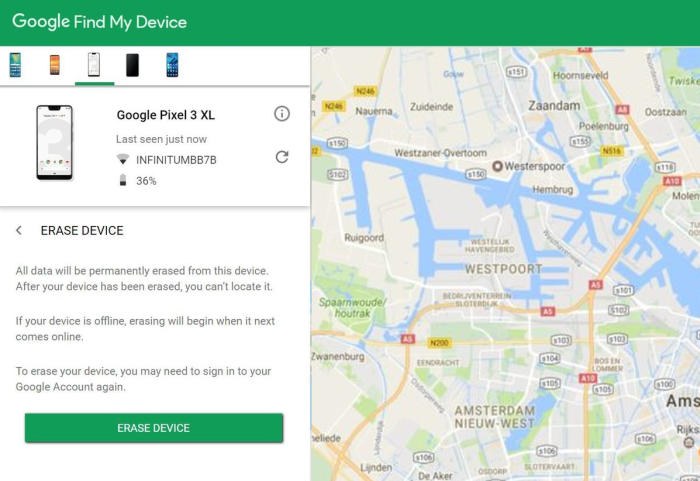If the Oppo A9 system is damaged or has serious app problems, the user will need to reset it to factory settings. So, why not learn how to reset Oppo A9.
The Oppo A9 comes with a 6.53-inch IPS LCD display having a screen resolution of 1080 x 2340 pixels and a density of 395 PPI that will let users watch their favourite movies with great pleasure.
The performance is based on Octa-Core processor having 2.1 GHz clock speeds. Those are seated upon the Helio P70 chipset and there is an ARM Mali-G72MP3 GPU which provides great graphics and a 6GB ram that will handle the multitasking and gaming.
Three Easy Ways to Reset Oppo A9
Table of Contents
Every Android device has access to factory reset. Some applications might cause problems due to the change in smartphone settings and the user can’t fix them so the last option for users to install those apps is to reset them to default settings. Apart from that it can also increase the speed and feel like a new Oppo A9.
[box type=”note” align=”” class=”” width=””]All your Oppo A9 data will be deleted after resetting your phone, which is why you should make a complete backup of your phone.[/box]
Hard reset Oppo A9 via Recovery
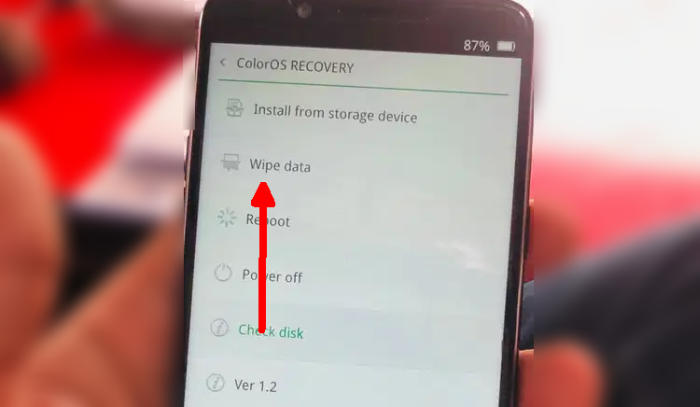
- Turn off your Oppo A9 and wait a few seconds.
- Simultaneously press and hold the Volume Down and Power buttons until the device vibrates and the ColorOS Recovery screen appears then release all buttons.
- From the ColorOS Recovery screen, select Wipe data.
- Touch Wipe data (Keep SMS, Contacts and Photos) and then confirm by clicking OK.
- The reset will commence and once it’s finished, tap Reboot.
- Wait for your phone to finish rebooting and then set up your Oppo A9 as a new device.
Factory reset Oppo A9
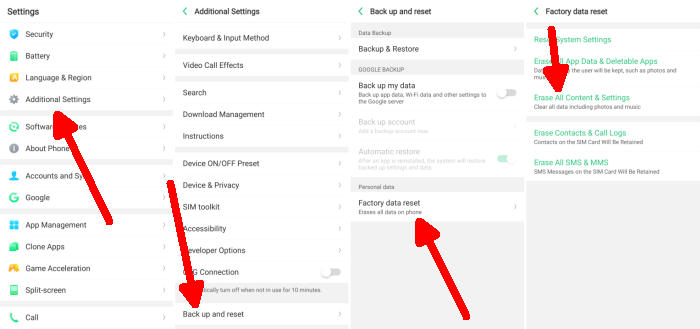
- In the Home screen tap Settings.
- In the Settings screen, tap Additional settings.
- In the Additional settings screen, tap Backup & reset.
- In the Backup & reset screen, tap Erase all data (factory data reset).
- At the bottom of the screen tap the Erase Data option.
- After your Oppo A9 reset, you see the Welcome screen and you can set up your device.
Reset passcode or pattern lock Oppo A9
- Log into Find My Device with your Google Account (email) and password.
- Select the Oppo A9 from the menu on the left.
- Select the Erase Device option from below the device information.
- Select the Erase button on the popup.
- Enter your Google Account password to confirm and send the task to your Oppo A9.
Conclusion
The Oppo A9 is an excellent device which is equipped with a lot of features. The configuration is strong enough to deliver a powerful performance. The powerful configuration, amazing cameras, large internal memory and great battery backup makes it a device you simply cannot ignore. You can save ample amount of songs, videos, files, etc due to the presence of a massive storage.
Do tell us your opinions in the comments below. Check out some tips and tricks such as how to bypass google account on Oppo A9, make sure to bookmark DroidBeep.com!