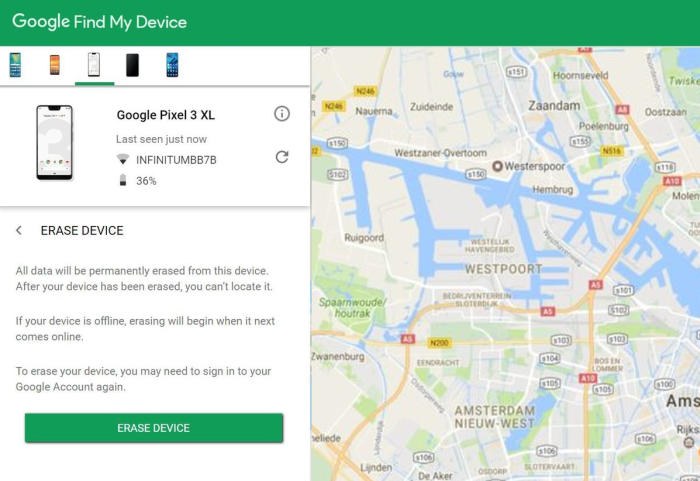There are plenty of good reasons to reset your Oppo F3 Plus and put it back to its factory default settings, including selling it and protecting your private information and simply clearing out the clutter. In this article, you will find a step by step guide to reset Oppo F3 Plus.
The Oppo F3 Plus features 6-inch IPS LCD display. The display of the smartphone comes with a good resolution of about 1080 x 1920 pixels and has a pixel density of 367 PPI, which delivers an amazing viewing experience. Corning Gorilla glass protection is there to keep away the screen from scratches or marks.
Oppo F3 Plus features an Octa-Core (4x 1.95 GHz ARM Cortex A72 + 4x 1.4 GHz ARM Cortex A53) processor that is coupled to a Snapdragon 653 MSM8976 Pro chipset. The phone comes with a 4GB RAM, which enables the smartphone to perform without any lag and switching between apps is quite easy. The graphics parts are taken care of by an Adreno 510 graphics processor.
3 Methods to Reset Oppo F3 Plus
Table of Contents
You’ll definitely need to clean your Oppo F3 Plus before selling or passing it to someone. If you have issues with an unresponsive screen or apps misbehaving, this might also be a way out. However, there are some other troubleshooting methods to try, too.
[box type=”note” align=”” class=”” width=””]Before performing a reset, please remove your Google Account and your screen lock. If the Google Account is not removed, the phone will enter the Google Reactivation Lock. Do not forget to backup your phone’s data before doing a factory data reset.[/box]
Reset Screen Lock Oppo F3 Plus
- Open Find My Device and then log in with your Google Account and password.
- Select the Oppo F3 Plus from the top left hand corner of the menu.
- Choose the Erase option from the action menu.
- Select Erase Device to confirm.
- Enter your Google Account password to reset the Oppo F3 Plus.
Factory reset Oppo F3 Plus from Settings
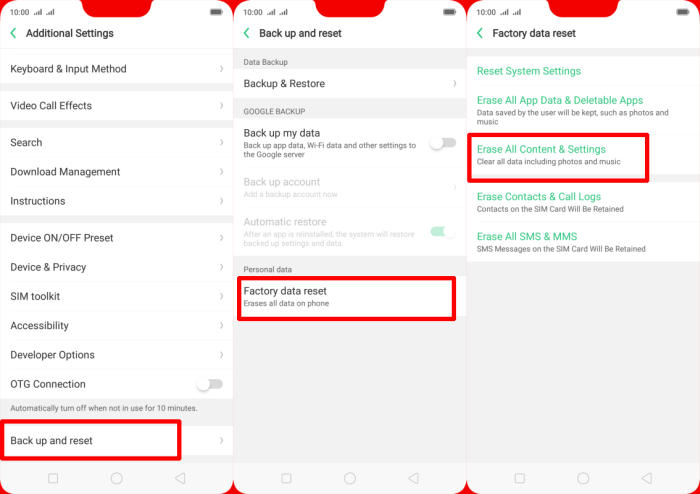
- In the Home screen tap Settings.
- In the Settings screen, tap Additional settings.
- In the Additional settings screen, tap Backup & reset.
- In the Backup & reset screen, tap Erase all data (factory data reset).
- At the bottom of the screen tap the Erase Data option.
- After your Oppo F3 Plus reset, you see the Welcome screen and you can set up your device.
Hard reset Oppo F3 Plus from Recovery
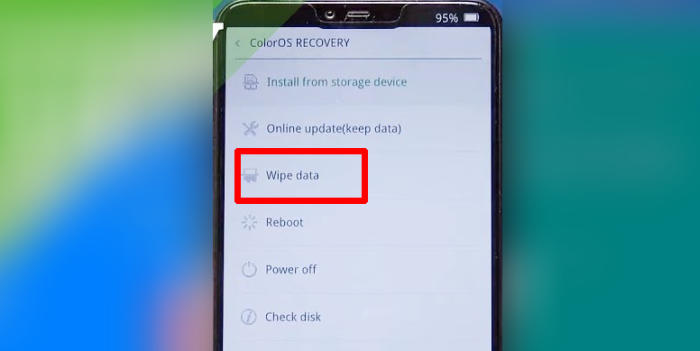
- Ensure that the Oppo F3 Plus is powered off.
- Press and hold the Volume Down, and Power buttons until you see the OPPO logo.
- Wait a few seconds.
- Tap Wipe data option.
- Tap Wipe data (Keep SMS, Contacts and Photos) and and confirm by touching OK.
- Allow several seconds for the hard reset to complete.
- When finished, please tap Reboot in ColorOS recovery.
- Your Oppo F3 Plus will now reset.
Conclusion
The Oppo F3 Plus is a decent smartphone that has a mid-range price tag. The phone offers good performance and supports high-end games and extensive multitasking. The primary camera is also up to the mark. However, a better capacity of storage would have made it a perfect option.
Hopefully now you will be able to get the most out of your Oppo F3 Plus. If your phone is still not working, leave us a comment.