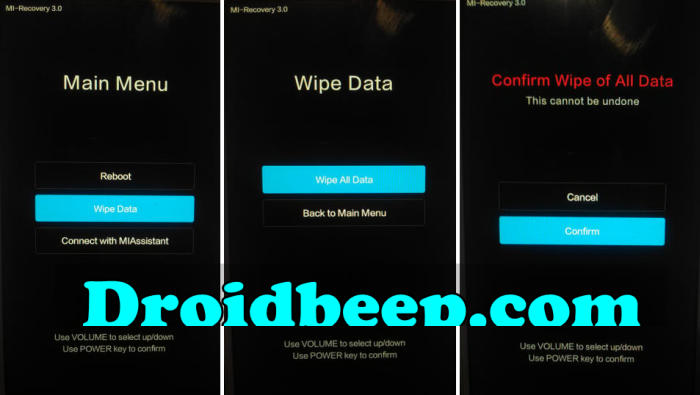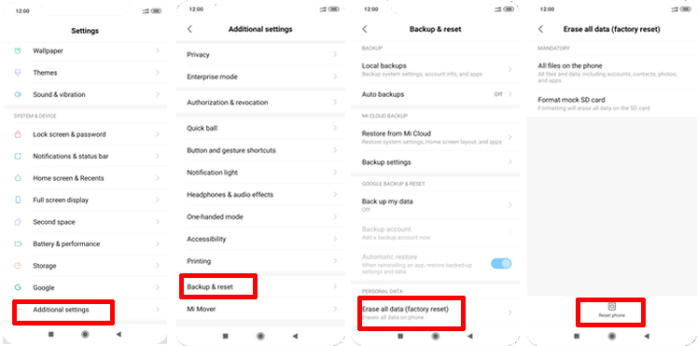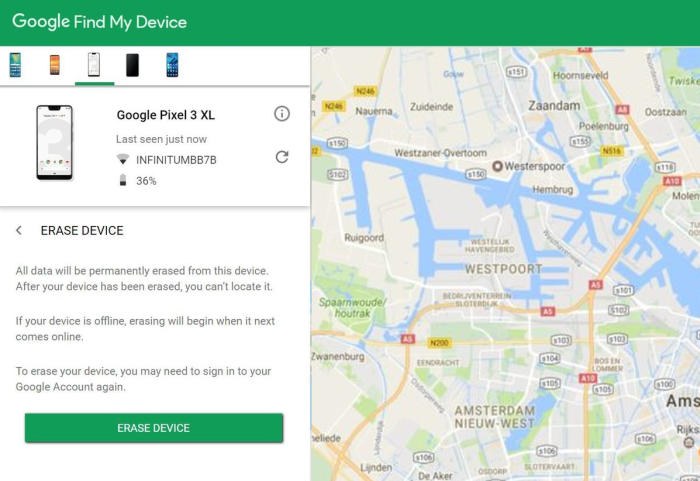You can regularly restore your Pocophone F1 to factory settings for troubleshooting some crashed and issues, or to wipe out your personal data from phone, or to boost the performance. In this article, you will find a step by step guide to reset Pocophone F1.
The Pocophone F1 flaunts a 6.18 Inch IPS LCD display, which adopts a completely bezel-less design. The display comes with a screen resolution of 1080 x 2246 pixels and a density of 416 PPI, which can provide an amazing viewing experience.
Under the hood, it packs a Snapdragon 845 SoC Octa-Core processor that runs at a speed of 2.8 GHz, which can render a great performance together. There is an Adreno 630 GPU that handles the graphics of the device while the massive 6GB ram looks after the gaming and multitasking.
Three Easy Ways to Reset Pocophone F1
Table of Contents
If your Pocophone F1 is stuck, crashing, or not working properly, it’s time to troubleshoot the issue. A simple resetting also works like a troubleshooting tool and fixes most of the minor and major issue of a device. There are various modes of resetting like a factory reset and hard reset.
Performing a hard and factory reset will wipe all data like your files, contacts, call log, messages stored on the internal storage and all 3rd-party apps and app updates.
Hard reset Pocophone F1
- Turn off your Pocophone F1 and wait a few seconds.
- Press and hold the Power key and Volume Up button at the same time.
- Release them when you see the Xiaomi logo.
- Then you will see the Mi recovery menu.
- Scroll to Wipe data by pressing the Volume down button.
- Press the Power button.
- Scroll to Wipe All Data by pressing the Volume down button.
- Press the Power button.
- The phone will now wipe all contents.
Factory reset Pocophone F1 via Settings
- Go to the Home screen and choose Settings.
- Scroll down and choose Additional settings.
- Choose Backup & reset.
- Choose Erase all data (factory reset).
- Tap Reset phone.
- All data and settings saved on the phone will be deleted.
- The Pocophone F1 will automatically reset and reboot.
Reset Screen Lock Pocophone F1
- Open Find My Device and then log in with your Google Account and password.
- Select the Pocophone F1 from the top left hand corner of the menu.
- Choose the Erase Data option from the action menu.
- Select Erase Device to confirm.
- Enter your Google Account password to reset the Pocophone F1.
Wrapping Up
The Pocophone F1 is a bit expensive device as compared to other phones of this range, but the camera features it offers is remarkably great for those who are fond of taking pictures. The budget-friendly device supports VoLTE connectivity that means you can browse the internet at a lightning fast speed. The processor is decent and the capacity of RAM is considerably less.
If we’ve missed an easy way to reset on the Pocophone F1, or you have questions about one of the methods on this list, you can contact us via Facebook or Twitter. Look forward to other articles such as how to bypass google account on Pocophone F1 which will be coming soon.