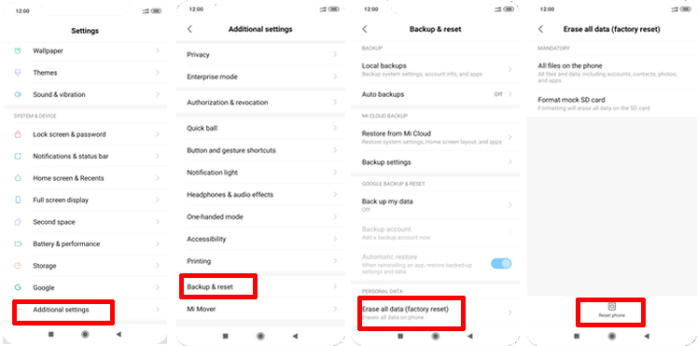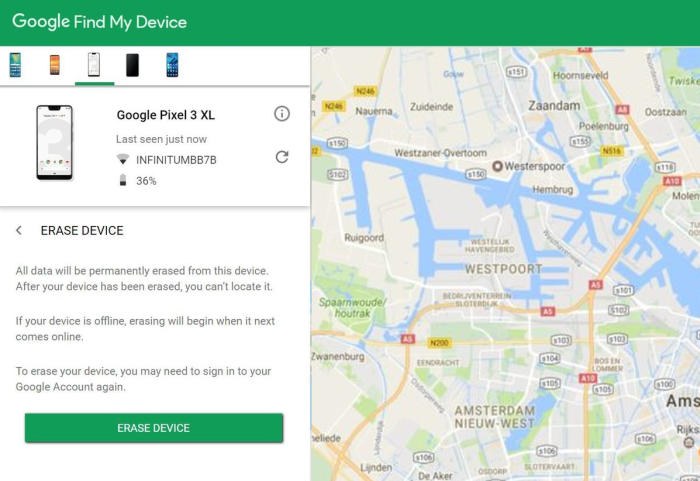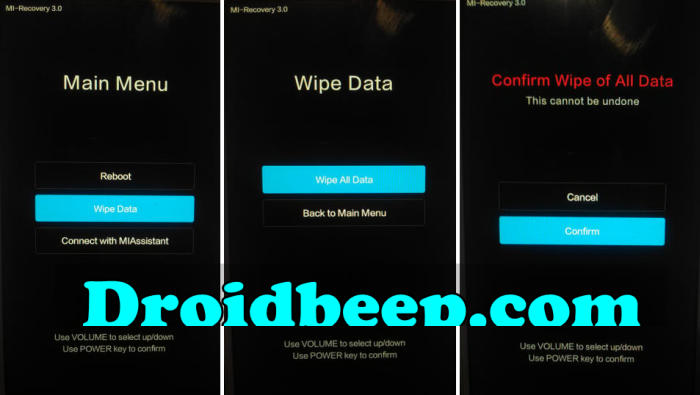Redmi K20 Pro will have an immensely handy option to reset Android to original state, which is known as, reset system to original factory settings. In this article, you will find a step by step guide to reset Redmi K20 Pro.
The Redmi K20 Pro stocks a sizable 4000 mAh non-removable Li-ion battery that will not even last more than a day with casual usage. This device is powered by a Snapdragon 855 chipset where an Octa-Core processor is seated having a clock speed of 2.84 GHz. An Adreno 640 GPU answers all the graphical needs of the system. It also comes with a 6GB RAM.
The Redmi K20 Pro sports a large 6.39-inch Super AMOLED display with 1080 x 2340 pixels resolution of 403 pixel density. On the camera department, it has 48MP + 8MP + 13MP Triple rear cameras which deliver good pictures. The front shooter is a 20MP lens which can impress the selfie lovers with its flattering pictures.
Three Easy Ways to Reset Redmi K20 Pro
Table of Contents
Sometimes the phone behaves irregularly due to malware and it annoys the user so that by factory reset all malware and viruses present on the device will be removed. A factory reset is always the last resort and it will be used only when the phone is creating serious issues, want to boost up the performance, planning to sell the phone.
Restoring your Redmi K20 Pro to factory settings will delete all data from the device. Make sure to back up any important files such as contacts and images. If you want to reset your smartphone to factory default settings, ensure that you know your Google account login credentials as you will need it to log in once you have reset your device.
Factory reset Redmi K20 Pro
- In the Home screen tap Settings.
- In the Settings screen, tap Additional settings.
- In the Additional settings screen, tap Backup & reset.
- In the Backup & reset screen, tap Erase all data (factory reset).
- At the bottom of the screen tap the Reset phone option.
- After your Redmi K20 Pro reset, you see the Welcome screen and you can set up your device.
Reset Screen Lock Redmi K20 Pro
- Log into Find My Device with your Google Account (email) and password.
- Select the Redmi K20 Pro from the menu on the left.
- Select the Erase Device option from below the device information.
- Select the Erase button on the popup.
- Enter your Google Account password to confirm and send the task to your Redmi K20 Pro.
Hard reset Redmi K20 Pro via Recovery
- Ensure that the Redmi K20 Pro is powered off.
- Press and hold the “Volume Up” and “Power” keys.
- When you see the Mi Recovery screen, release the keys.
- Use the Volume keys to scroll down to “Wipe data“, then use the “Power” key to select it.
- Use the Volume keys to scroll down to “Wipe All Data“, then select “Confirm“.
Conclusion
The Redmi K20 Pro fits all the benchmarks of a premium smartphone for a mid-range price tag. The good cameras perform well in terms of photography and videography.
Have you had any problems with Redmi K20 Pro that aren’t mentioned here? If you leave your question in the comments below, we can help you as soon as possible!