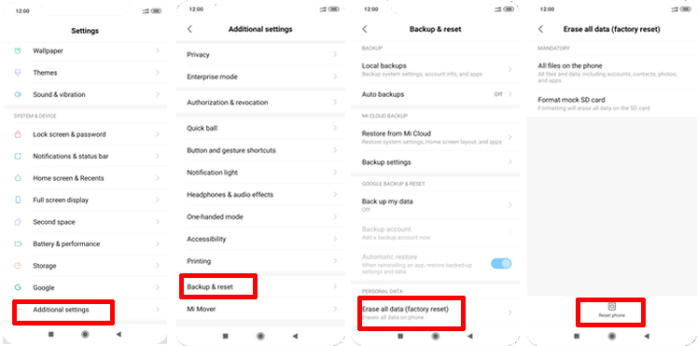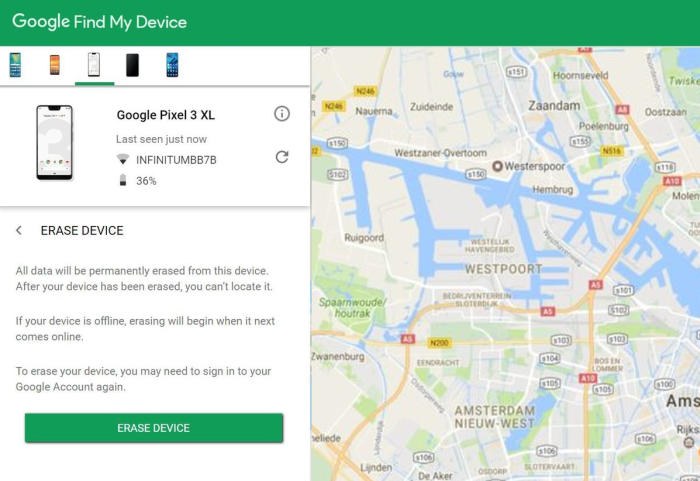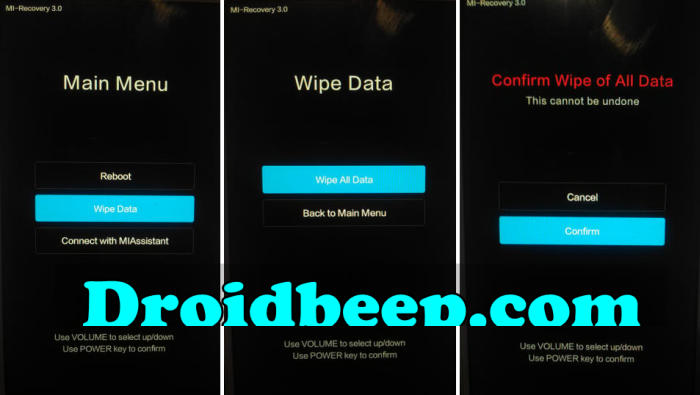In this post, we will look at to what extent a Redmi Note 7 user can bring the original settings back to achieve super fast processing speed and best system performance. So, today, we will explore how we can perform a factory and hard reset of Redmi Note 7.
The Redmi Note 7 features 6.3 inches LTPS LCD display. The display of the device comes with a good resolution of about 1080 x 2340 pixels and has a pixel density of 409 PPI, which delivers an amazing viewing experience. Corning Gorilla glass protection is there to keep away the screen from scratches or marks.
Redmi Note 7 features an Octa-Core (4×2.0 GHz Kryo 260 Gold + 4×1.8 GHz Kryo 260 Silver) processor that is coupled to a Snapdragon 660 chipset. The device comes with a 3GB RAM, which enables the device to perform without any lag and switching between apps is quite easy. The graphics parts are taken care of by an Adreno 512 graphics processor.
3 Methods to Reset Redmi Note 7
Table of Contents
The viruses and malware can slow down your phone’s performance and it will also cause problems in the operating system so the factory reset will remove all of the viruses, malware and your device will be reset to the factory version. Apart from that, it will improve the performance of your phone and your application will run smoothly.
Performing a hard and factory reset will wipe all data like your messages, files, call log, contacts stored on the internal storage and all 3rd-party apps and app updates.
Factory reset Redmi Note 7 from Settings
- In the Home screen tap Settings.
- In the Settings screen, tap Additional settings.
- In the Additional settings screen, tap Backup & reset.
- In the Backup & reset screen, tap Erase all data (factory reset).
- At the bottom of the screen tap the Reset phone option.
- After your Redmi Note 7 reset, you see the Welcome screen and you can set up your device.
Reset Screen Lock Redmi Note 7
- Log into Find My Device with your Google Account (email) and password.
- Select the Redmi Note 7 from the menu on the left.
- Select the Erase Device option from below the device information.
- Select the Erase button on the popup.
- Enter your Google Account password to confirm and send the task to your Redmi Note 7.
Hard reset Redmi Note 7 via Recovery
- Ensure that the Redmi Note 7 is powered off.
- Push Volume Up and Power button for a couple of seconds.
- Let go of all keys when Recovery Mode shows up.
- Choose Wipe data. Use Volume buttons to scroll down and the Power key to confirm.
- Select Wipe All Data from the menu. Select the Confirm option.
- Finally, choose Reboot system now.
Bottomline
Redmi Note 7 is an affordable handset that comes with a lot of features. The device offers good performance and supports high-end games and extensive multitasking. Moreover, the presence of a big battery means you can always enjoy it to the fullest without worrying much about charging it very often.
Fortunately, there aren’t many Redmi Note 7 specific problems. Some of the problems that the smartphone has are more than troublesome, but fortunately can be fixed at most in a few minutes. Every problem has a solution, no matter how complex. See you in the next article about bypass factory reset protection on Redmi Note 7.