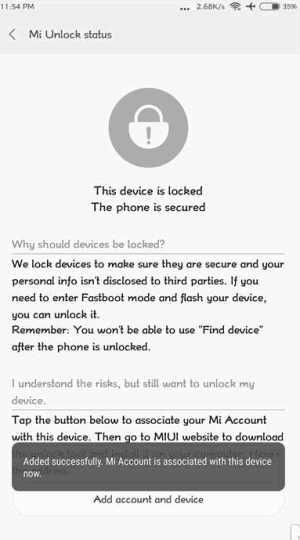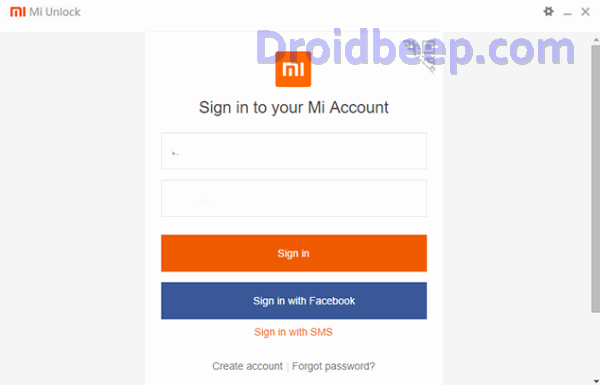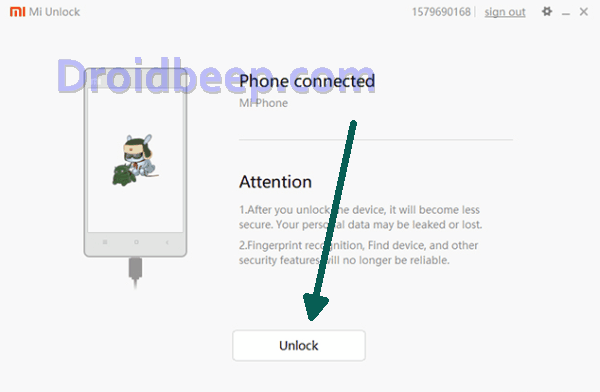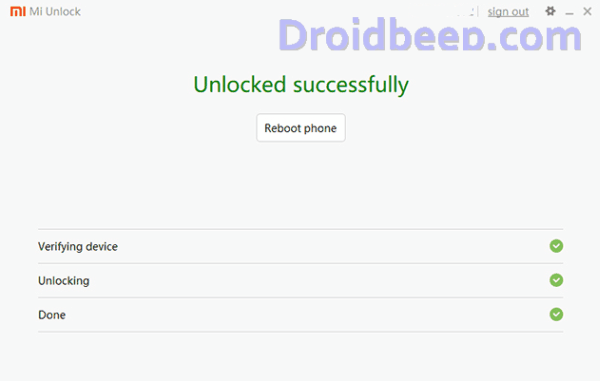So you have a Redmi 4 and want to be able to root it or install custom ROMs. Anyone wanting to install a custom recovery and gain rooting rights on the Xiaomi Redmi 4 / 4A / Pro / 4X smartphone won’t get far without unlocking the bootloader first. Your bootloader is always the first thing to boot and makes its appearance before your Android operating system. In fact, it’s the bootloader that will decide whether it wants to boot your Android operating system or a different partition like your recovery should you wish to boot the device into recovery mode. Bootloaders come to us locked for various security advantages. Those advantages are not doing much for a seasoned geek, and often those geeks would prefer having full system access instead.
That is exactly what this guide is going to help you do, with step-by-step instructions that will get you an unlocked bootloader on your Redmi 4. The device hasn’t launched yet, but once it does, you’ll be able to unlock the bootloader using the procedure below.
You must have a computer that is running either Windows 7 or Windows 10 operating systems to use the files in this guide.

How To Unlock Bootloader Xiaomi Redmi 4 / 4A / Pro / 4X
- Tap on About Phone and locate MIUI version. In quick successions, tap on this option 7 times, which will unlock Developer Settings and you’ll see a message saying “You are now a developer!“.
- Go back a step and in the main menu of Settings, scroll down to Additional Settings, and then on Developer options.
- Here you’ll find an option, OEM unlocking. Tap on it to toggle it on, you might be asked for your passcode or unlock pattern followed by a warning about the potential dangers of bootloader unlocking. Tap Enable on it.
- Now within the same menu, head over to Mi Unlock Status and tap on it. Then tap on Add account and device.
- Now that you’ve followed all of the steps above, it’s safe to move to your Windows PC. Download Mi Unlock Tool using this link and unpack the ZIP file.
- Now run the Mi Flash Tool then it will ask to login to your existing account so fill up login credentials and login with the same Mi account that you used before.
- Now connect your Redmi 4 8 via USB cable and restart it in Fastboot mode. To boot up in Fastboot mode, switch off the device and hold the Volume Down Button. As you continue holding this button, press the POWER button and do not release the volume down button until you see Fastboot in green text displayed on the screen.
- Now, the Mi Unlock tool will show a device connected. Once it does, click on Unlock and you’ll be warned twice about the potential harms of bootloader unlocking which includes lesser protection and greater vulnerability to malware. Click on Unlock anyway.
- Now, you can sit back and relax as the tool tries to unlock your Redmi 4’s bootloader. If you’re trying it for the first time, chances are you’ll see an error asking you to try after 720 hours (30 days). If you’re lucky enough, your Redmi 4 8’s bootloader will be unlocked and you’ll see a message informing the same.
- If your efforts hit a wall, you can try again after the 720 hour period is over and this time, hopefully, you should be successful.
- To check the status of the bootloader, you can go to Settings – Additional settings – Developer options – Mi unlock status and you’ll see a message saying the bootloader is unlocked.
The bootloader on your Redmi 4 is now unlocked, and you can start installing custom ROMs and make other modifications to the phone. Have fun!